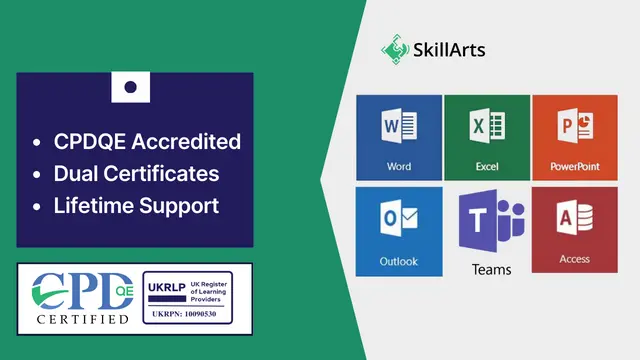
Microsoft Office (Excel, Word, PowerPoint, Access, Outlook, Teams) Diploma - CPD Certified
6-in-1 Bundle | Freebies: 1000+ Excel Templates, Word Templates & PowerPoint Slides | 100% Editable | Easy to Use
Summary
- Accredited Certificate on Microsoft Office From SkillArts - Free
- Reed Courses Certificate of Completion - Free
- Reference Letter - £3
- Tutor is available to students
Add to basket or enquire
Overview
Why Study This Microsoft Office Diploma - CPD Certified?
- The average salary for a Microsoft Office Skilled worker in the UK is £35000.
- 90% of UK businesses use Microsoft Office.
- The average UK worker spends 28.7 hours per week using Microsoft Office.
- Microsoft Office is used by over 1.4 billion people worldwide.
Learning Outcomes:
- Proficiently navigate the Microsoft Office Excel 2023 interface, including menus, ribbons, and toolbars.
- Apply basic functions within Microsoft Office Excel, including calculations, formulas, and data manipulation, to analyse data effectively.
- Utilise Microsoft Office Word to format and enhance text in modern documents, ensuring a professional and visually appealing appearance.
- Create engaging presentations using Microsoft Office PowerPoint, incorporating animations, effects, tables, charts, and SmartArt graphics.
- Implement efficient email management techniques in Microsoft Outlook, enhancing productivity and organisation in Microsoft Office email communication.
This Microsoft Office Diploma - CPD Certified Comprises The Following Courses:
- Microsoft Excel for Beginner(Microsoft Office)
- Microsoft Word(Microsoft Office)
- Microsoft Power Point(Microsoft Office)
- Microsoft Access(Microsoft Office)
- Microsoft Outlook(Microsoft Office)
- Microsoft Teams(Microsoft Office)
- Ultimate Microsoft Excel(Microsoft Office)
CPDQE Accreditation
This Microsoft Office Diploma Course is CPDQE accredited. CPD is a globally recognised parameter for continuous professional development acknowledged by thousands of professional bodies, employers and academic institutions in the UK and around the world.
Dual Certificates
After completing this Microsoft Office Diploma Course, you will receive a course completion certificate from Reed. Also, you will receive a Accredited Certificate of Completion From SkillArts.
Certificates
Accredited Certificate on Microsoft Office From SkillArts
Digital certificate - Included
Reed Courses Certificate of Completion
Digital certificate - Included
Will be downloadable when all lectures have been completed.
Reference Letter
Digital certificate - £3
Curriculum
-
01: Microsoft Excel for Beginner(Microsoft Office) 1:02:00
-
02: Microsoft Word(Microsoft Office) 1:41:00
-
03: Microsoft Power Point(Microsoft Office) 1:23:00
-
04: Microsoft Access(Microsoft Office) 1:17:00
-
05: Microsoft Outlook(Microsoft Office) 27:00
-
06: Microsoft Teams(Microsoft Office) 27:00
-
07: Ultimate Microsoft Excel(Microsoft Office) 13:02:10
-
Claim Your Free Certificate 01:00
Course media
Description
This Bundle Comes with the following Courses:
➽ Course 01: Microsoft Excel for Beginners
- Intro to Microsoft Office Excel: Learn the basics of Microsoft Office Excel, including setup, navigation, and simple formulas.
➽ Course 02: Microsoft Word
- Document Mastery with Microsoft Office Word: Gain proficiency in Microsoft Office Word for professional document formatting and management.
➽ Course 03: Microsoft PowerPoint
- Presentation Skills in Microsoft Office PowerPoint: Develop advanced presentation skills using Microsoft Office PowerPoint to captivate and inform audiences.
➽ Course 04: Microsoft Access
- Database Management with Microsoft Office Access: Learn to create and manage databases effectively with Microsoft Office Access for streamlined data handling.
➽ Course 05: Microsoft Outlook
- Optimizing Communication with Microsoft Office Outlook: Master email management, calendar organization, and task scheduling in Microsoft Office Outlook.
➽ Course 06: Microsoft Teams
- Team Collaboration via Microsoft Office Teams: Enhance communication and project management within teams using Microsoft Office Teams.
➽ Course 07: Ultimate Microsoft Excel
- Advanced Techniques in Microsoft Office Excel: Dive deeper into complex functions, data analysis, and visualization tools in Microsoft Office Excel.
Career path
- Office Administrator: £18,000 - £25,000
- Data Analyst: £22,000 - £40,000
- Executive Assistant: £25,000 - £35,000
- Project Coordinator: £23,000 - £35,000
- Database Manager: £30,000 - £45,000
Questions and answers
After completing this course are there any jobs available for me?
Answer:Hi Bright, thanks for the question. Your Microsoft Office skills unlock tons of jobs! Think admin, data analysis, marketing, sales expert, business management and project management – all within reach.
This was helpful.
Reviews
Provider
Skillarts, proudly based in the UK, is your gateway to a world of knowledge and opportunity that knows no geographical limits. We are not just an online learning platform; we are a global movement with a British heart. Imagine a place where seasoned professionals from the vibrant UK community generously share their wisdom to help you ascend the ladder of success. That's Skillarts—an innovative UK-based platform designed to elevate your credibility, supercharge your earning potential, and open doors to career advancement, all while making a positive change around the world.
With hundreds of expert-crafted courses, we've made it our mission to ensure that anyone, from London to Lagos, can easily grasp and harness new skills. Our courses are more than just lessons; they're engaging journeys enriched with audio and video modules, interactive assignments, and the latest industry insights. The job market evolves daily, and so do we, right from our UK headquarters. Skillarts focuses on delivering courses that align with the most current tools and materials, ensuring that our learners, whether in the United Kingdom or beyond, are always one step ahead. And remember, our UK-based community knows no borders, no race, and no land—because at Skillarts, we're building a skillful world from our UK roots, where knowledge knows no boundaries. Join us, and let's thrive together on this incredible learning adventure, with a touch of British excellence.
Legal information
This course is advertised on Reed.co.uk by the Course Provider, whose terms and conditions apply. Purchases are made directly from the Course Provider, and as such, content and materials are supplied by the Course Provider directly. Reed is acting as agent and not reseller in relation to this course. Reed's only responsibility is to facilitate your payment for the course. It is your responsibility to review and agree to the Course Provider's terms and conditions and satisfy yourself as to the suitability of the course you intend to purchase. Reed will not have any responsibility for the content of the course and/or associated materials.

