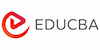Learn Adobe Encore Training | Adobe Encore DVD Training Course
EduCBA
Summary
- Certificate of completion - Free
Add to basket or enquire
Overview
Adobe Encore
- 4+ Hours OF HD VIDEOS
- Verifiable CERTIFICATION
- Practical SKILLS DEVELOPMENT
- Accelerate YOUR CAREER
- Lifetime Access 24*7 Unlimited Access
- Access through any device
- Technical support
- Mobile App Access
Adobe Encore is a DVD and Blu-ray authoring application from the Adobe Systems. With the help of this software, you can create various kinds of static and interactive projects on Blu-ray discs, DVDs or Adobe Flash-based presentation discs. It never matters what format of content you want to incorporate in the disc. The Adobe Encore software allows feature films, footages as wedding and personal videos, interactive training materials, art or photo collection and the scope can reach more avenues as per your interest. Irrespective of the content the basic methods of creating every DVD is almost the same.
Certificates
Certificate of completion
Digital certificate - Included
Description
Adobe Encore course
Section 1: Introduction
In this first section of the Adobe Encore course, we will introduce you to the subject matter about Adobe Encore software and inform you of everything you can do with the software. A large portion of the lectures is covered about various domains of work that Encore can encapsulate within its eco-system. You will know more information about the commonalities and how to create projects and import assets and use them for the further purpose.
Section 2: Understanding Work-Space and workflow
In this section of the course, we will talk about the workspace basics and the workflow in Adobe Encore. We will introduce you to the workspace of the application and then we step into creating your own workspace by customizing it. You will learn how to use the application windows and the panels around on the user interface. Finally, we will teach you how to save various workspaces which suit you better while working on different projects in Encore. After this, you will be able to create your own workspace for editing while you want to work on an editing project and one workspace for previewing when you want to see the preview.
Now, as we finish the talking about the workspace, we enter into the next set of the section workflow. We begin the section by introducing to all steps of the workflow right from planning the project and start executing it as we intended to do that according to the wireframes you created using the Adobe Encore software.
Section 3: Project Planning
Here, we will take you to start the project. You will understand that irrespective of the type, method, and complexity of the project you are going to work, there are several features and tools that will come to your use in every method. The commonality minimizes the tedious jobs involved in creating every bit of designing of your project. First, we will start with introducing you the flow chart elements you can create in the software to plan the hierarchy of your content. You can understand how to draft a navigation map connecting various parts of your project and provides easy access for the user to understand the path. We discuss numerous ways of creating this plan just before starting it.
Section 4: Preparing Projects
At this point in the lecture, we are ready to start learning about higher concepts of the course. Here, we will start creating the project and get ready to give it a shape. You will learn how to import source material that is required in every part of your project preparation. The sources are called assets and it can range anywhere from a video footage, personal videos, photographs, audio files, and much other stuff. The advantage of working in Adobe Encore is the ability to import Adobe Premieres’ sequences directly into your project without rendering them.
Once you are ready with the assets imported, we will teach you how to add them to your project and start working on them in the workspace you created. You will see how the assets can be added to the timeline and Slideshows. You will also learn the methods about how the assets can be added to the projects. Adding your assets is a technique you will learn, the assets you want to add should be included into various parts as per the type of the asset.
Section 5: Creating Menus
Creating Menus is the important section of learning Adobe Encore. The reason is, it is only because Menu is the only way through which any reader can easily navigate in your project. They contain navigation button which are the core points of access. You will learn how to prepare menus and create buttons and work on your navigation. Some of the common techniques which you will work on Menus are playing a movie or a chapter of the project, play an audio file, play and stop the background music, jump to other menu list and more. You will see how Menus can range anywhere between one button and a set of buttons including animated images which change as you hover them.
Section 6: Encore Creating Menus
This section is comprised of entire information about creating Menus and detail included with the process. You will find every bit of information related to creating a menu in this lecture and the best part is it is full of practical knowledge and many tricks and tips that are most commonly applied in the day to day work culture of Adobe Encore.
You will learn how to create Menus and Submenus starting with the discussion regarding the background, buttons, sub-pictures which change on mouse hovering or remote selection. Some of the many topics we cover during this lecture are a detailed discussion about the Library Panel, Quality Parameters, Tabs, Edit Menus, Character Panel, Layer and Project Panel, Selection tools, Creating Thumbnails, Video thumbnails, and buttons.
Section 7: Creating Slideshow and Understanding Timeline
At this point in the lecture, we discuss Timeline and creating slideshows. You will learn how to bring all your assets in the Adobe Encore project together with the help of Timeline and Slide Shows. Here you will be able to combine every form and type of the asset which we already imported and added to the project. We will teach you how timelines are arranged and used. Depending on the complexity of your project there can be a single or multiple timelines for your project in the Encore. We will explore how to incorporate multiple types of files into timelines. Some of the topics which you learn during the timeline discussion are Timeline basics, Creating and managing timelines, Editing assets in timelines.
Once the timeline lectures are completed we will work on Slideshows. We explain to you how still images are added into the slideshow which can be later used as a sequence to play. You will learn the number of image formats you can use in the slideshow, and how to reorder the slides, audio files, with the windows and assigning the duration of the slide. We will explore various properties of slideshows and learn to change the settings.
Section 8: How to build the test DVD
In this final section of the Adobe Encore course, we will teach you how to create a favorite playlist and build the test DVD. This entire section is dedicated to the practical outlook of the subject by creating a DVD project. First, we shall start by creating a playlist in the initial lecture and the two other lectures follow the process of building a DVD.
Here, you will learn how a playlist is created using a group of timelines, slide shows to play it sequentially between various chapters. We will teach you how to end the actions and enable amazing and efficient navigation possibilities within the playlists. By the time you finish this chapter, you will master the playlist properties panel by specifying various audios and subtitle tracks.
Finally, we will reach to point where we bring all the tools and features we discussed during the initial stage and build a DVD project of our own. You will come across multiple methods in which you can build a DVD as exporting the Adobe Flash file and previewing the test project. You are guided towards verifying your inbuilt navigations, menus, buttons and cross verify the entire functionality. We will guide you to check if there are any broken links within your project or orphaned menus and bit rate problems in the project. You will also learn how to convert your project into a DVD file or a Blu-ray disc output, discussing points to directly burn the disc or export it into a Flash file format.
Who is this course for?
- The course suits well for Professional Photographers and Videographers
- Students who want to work on DVD authorizing and Photographers
- Graphic Designers who are looking to shift into new design domain
- Anyone who wants to have a DVD, Blu-ray or a Flash presentation of their own projects or personal items
Questions and answers
Currently there are no Q&As for this course. Be the first to ask a question.
Reviews
Currently there are no reviews for this course. Be the first to leave a review.
Legal information
This course is advertised on reed.co.uk by the Course Provider, whose terms and conditions apply. Purchases are made directly from the Course Provider, and as such, content and materials are supplied by the Course Provider directly. Reed is acting as agent and not reseller in relation to this course. Reed's only responsibility is to facilitate your payment for the course. It is your responsibility to review and agree to the Course Provider's terms and conditions and satisfy yourself as to the suitability of the course you intend to purchase. Reed will not have any responsibility for the content of the course and/or associated materials.