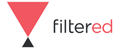Online Microsoft PowerPoint Course
Filtered
Summary
Overview
Whether for briefing internal colleagues or pitching to clients, presenting is at the heart of business life. Successful presentations have the power to create excellent first impressions, communicate complex and important messages, and lay the foundations for fruitful business relationships and projects.
Microsoft PowerPoint is the number-one tool for creating impactful presentations. So we have ruthlessly stripped out all business non-essentials from our syllabus to produce an innovative, impactful and CPD UK certified online PowerPoint course that focuses strictly on business success.
By the end of the course - taught through a blend of text-based articles, practice exercises, video tutorials and multiple choice quizzes and tests - your staff will be able to produce a highly professional slideshow, communicate analyses using charts and graphs, and incorporate animations and transitions into their presentations.
Description
Learning outcomes
- Become comfortable with the PowerPoint interface.
- Use imagery, animation and other presentation techniques to create impactful and visually appealing slides.
- Customise, manage and work collaboratively.
- Display your analyses using tables, graphs and charts.
What's Included?
- Consists business focused units from our distilled syllabus
- Contains 20 hours of learning materials but can be completed in as little as 12 hours of dedicated study
- Provides 24/7 access to all learning materials from the date you register
- Generates a Certificate of Attainment and a Test Certificate (useful for CPD fulfilment)
- Taught through a blend of text-based articles, practice exercises, video tutorials and multiple choice quizzes and tests
Syllabus:
Section 1: Foundation
Unit 1.1 - The PowerPoint interface
Understanding and working with the PowerPoint interface including: the Outline & Slides pane; the Ribbon; Quick Access toolbar; notes pane and the Status Bar. Customising the interface to work the way you want it to and increase productivity.
Unit 1.2 - Getting started
Working with objects in PowerPoint. Copying and moving objects. Formatting including the format painter. Fonts and effects. Inserting new slides. Slide layout. Selecting multiple objects. Grouping objects.
Unit 1.3 - Terminology and overview
The point and the power of PowerPoint. The different objects that you can include on a slide. Six slides that demonstrate the six content types: Table, Chart, Graphic, Picture, Clip art, Media clip (movie).
Unit 1.4 - Templates and Slide Masters
How to use themes, masters and templates to make slide design quick and consistent. Layouts and footers.
Unit 1.5 - Principles of slide design
Principles to guide good, clean design and formatting of slides. Making your slides clearer. Creating professional-looking slides with real impact.
Section 2: Basic slide editing
Unit 2.1 - SmartArt
How to create all kinds of business and other diagrams quickly and efficiently using SmartArt. SmartArt editing tools. Organisation chart example . Diagrams with pictures. Animated diagrams.
Unit 2.2 - Drawing shapes and lines
How to draw diagrams using shapes and lines. Inserting and formatting shapes and images. Working with lines and connectors.
Unit 2.3 - Text boxes
How to include and format text in slides. Placeholders and how to use them. Text levels. Using Word Art to add visual appeal.
Unit 2.4 - Aligning objects
Aligning elements of a slide so formatting looks professional. Tools and features to aid consistent alignment. Using the Grouping and Arrange features to format slides professionally and quickly.
Unit 2.5 - Tips and shortcuts
Tips and tricks to save time and make your use of PowerPoint more efficient and effective. Printable shortcut card with dozens of keyboard shortcuts to speed up your work in PowerPoint.
Section 3: Administration and efficiency
Unit 3.1 - Editing and working collaboratively
Collaborating with colleagues on a presentation. Adding comments and notes. Arranging windows (to edit multiple presentations). Page numbers, date and time stamps.
Unit 3.2 - Printing and other output
Printing set-up and settings. Printing selected slides. Including notes with your printouts. Producing handouts for an audience. Publishing a presentation as a PDF file.
Unit 3.3 - Customising PowerPoint
Changing permanent and default PowerPoint settings. AutoCorrect options. The most useful PowerPoint options for creating and running presentations.
Unit 3.4 - Housekeeping
Good practices in managing PowerPoint files including naming conventions, file extensions, folder structure and backing up.
Section 4: Communicating Analysis
Unit 4.1 - Tables
How to use PowerPoint tables to present lists and schedules of figures and data neatly and quickly. Freehand tables. Text alignment in tables.
Unit 4.2 - Graphs & charts - How
How to incorporate Excel graphs and charts into a slide. Editing charts. Working with chart types and layouts. Animating charts element by element.
Unit 4.3 - Graphs & charts - When and why
The guiding principles for using charts to display data effectively. Which chart types to use for which types of data. The concept of data ink and what it means for great charts.
Unit 4.4 - Making a presentation flow
How to make a presentation flow from slide to slide. Separator slides. Orientation within a presentation using icons, maps and headings. Action buttons. Hyperlinks.
Unit 4.5 - Slide-type toolkit
A toolkit of effective slide types, and when to deploy them. Timeline slides. Segmentation slides. Breakdown and drill down slides. Performance over time. Waterfall diagrams.
Section 5: Making an impact
Unit 5.1 - Incorporating images
When and why to use images. How to insert and edit images. Cropping, resizing and manipulating images. Screenshots and videos. Removing picture backgrounds. Applying artistic effects.
Unit 5.2 - Transitions and animation
Adding and controlling transition effects between slides. Detailed animation and transition options. Animating individual elements of text boxes, charts and diagrams. Using animation to make your presentation unforgettable instead of unbearable.
Unit 5.3 - Presenting your slides
Presenter tools and features. Custom slide shows. Annotating your slide during a talk. Navigating a presentation. Self-running presentations. Things that can go wrong and how to avoid them.
Unit 5.4 - What not to do
Pitfalls to beware of.
Who is this course for?
- Beginners looking to learn the ropes all the way through to experts looking to master advanced techniques.
- Whether for professional use or personal projects, this course will teach you everything you need.
Requirements
- PC or Mac with a full version of Microsoft PowerPoint (any version from 2003 to 2013 or Microsoft 365).
- Not a requirement but a benefit to have some work-related projects to which you can readily apply what you learn.
Questions and answers
Currently there are no Q&As for this course. Be the first to ask a question.
Reviews
Currently there are no reviews for this course. Be the first to leave a review.
Legal information
This course is advertised on reed.co.uk by the Course Provider, whose terms and conditions apply. Purchases are made directly from the Course Provider, and as such, content and materials are supplied by the Course Provider directly. Reed is acting as agent and not reseller in relation to this course. Reed's only responsibility is to facilitate your payment for the course. It is your responsibility to review and agree to the Course Provider's terms and conditions and satisfy yourself as to the suitability of the course you intend to purchase. Reed will not have any responsibility for the content of the course and/or associated materials.