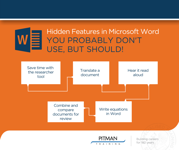Microsoft Word - Beginner / Intermediate
Self-paced with full tutor support, in-centre facilities and exam included.
Pitman Training North London & Hertfordshire
Summary
4, 6, 10 and 12 Month Interest Free Payment Plans Available.
Speak to one of our advisors for more...
- Pitman Training Certificate - Free
- Exam(s) / assessment(s) is included in price
- Tutor is available to students
Add to basket or enquire
Location & dates
2nd Floor Nicon House, 45 Silver Street
Enfield
Middlesex
EN13EF
United Kingdom
171 St. Albans Road
Watford
Hertfordshire
WD245BD
United Kingdom
Overview
ABOUT THE COURSE
The course is split into two parts and consists of 24 modules. It includes media demonstrations, hands-on activities, and knowledge check questions. At the end of the course, you will complete a consolidation exercise, which will help you review what you have learned and assess your understanding. The course also contains quizzes at the end of each module and a Validation Test at the end of the course. With successful completion of the course, you will receive a Pitman Training certificate to verify your achievement.
AIMS AND OBJECTIVES
The aim of the course is for you to learn the core features and functions of the Microsoft Word 2019 word-processing application, so you will be effective in creating, formatting, and editing documents.
CPD
Course media
Description
This course is split into 2 parts;
PART 1 - COURSE CONTENT
Module 1: Introduction to Word
Introduction to Word; Backstage View; Getting Help
Module 2: Creating Documents
Entering Text; Working with Non-Printing Characters; Saving and Opening Documents
Module 3: Navigating and Editing Documents
Keyboard Shortcuts; Find, Replace, and Go To Commands; Editing Techniques; AutoCorrect; Selecting Text; Cut, Copy and Paste
Module 4: Formatting Text
Character Formatting Options; Format Painter; Numbering a List; Working with Bullets; Creating a Multilevel List; Sorting a List
Module 5: Text Spacing and Alignment
Alignment Options; Line Spacing Options; Indentation; Working with Tabs
Module 6: Using Styles
Working with Styles; Creating Styles; Editing Styles
Module 7: Controlling Page Layout and Elements
Working with Page Breaks; Working with Columns; Adding a Watermark; Headers and Footers
Module 8: Working with Tables
Working with Tables; Sorting in a Table; Converting Data to a Table; Quick Tables; Using Formulas in Tables
Module 9: Adding Images
Inserting Pictures; Picture Options
Module 10: Adding Shapes, Icons, 3D Models, SmartArt
Charts, and Screenshots Shapes; Icons and 3D Models; SmartArt, Charts, and Screenshots; Grouping Objects; Aligning Objects
Module 11: Finalising and Printing a Document
Using the Thesaurus and Spell Check; Adding Comments; Page Setup Options; Printing
Module 12: Word Features to Assist Users
Setting Word Options; Keyboard Shortcuts; ScreenTips; Using the Ruler
PART 2 - COURSE CONTENT
Module 1: Working with Views
Using Read Mode; Using Print and Web Layout Views; Using Draft and Outline Views; the Immersive Group
Module 2: Searching and Replacing Content
Finding and Replacing Formatting and Special Characters; Using the Navigation Pane and Go To; AutoCorrect and AutoComplete
Module 3: Working with Envelopes and Labels
Working with Envelopes and Labels
Module 4: Performing Mail Merges
What is Mail Merge? Creating a Merge Document; Merging Envelopes and Labels; Merging a Directory
Module 5: Using QuickParts
Creating and Editing Building Blocks; Using AutoText
Module 6: Creating an Index and a Table of Contents
Creating an Index; Using AutoMark to Create an Index; Creating a Table of Contents
Module 7: Advanced Table Features
Creating a Table Style; Table Breaks and Repeat Headings; Using Formulas and Tables
Module 8: Formatting Graphics and Pictures
Inserting and Formatting WordArt; Filling Shapes with Pictures; Working with Icons and 3D Models
Module 9: Using Captions & Creating a Table of Figures
Inserting a Caption; Creating a Table of Figures
Module 10: Using Text Boxes
The Text Box Gallery; Text Alignment and Margins; Sidebars; Linking Text Boxes
Module 11: Page Layout and Sections
Layout Tab Overview; Inserting Breaks; Sections with Headers & Footers; Sections for Page Borders; Document Properties & Fields; Column Breaks; Master and Subdocuments
Module 12: Using Links
Inserting links; Linking to Excel Data
Who is this course for?
IS THIS COURSE FOR YOU?
The course is designed for those who wish to learn how to use the world’s most widely used word processing software. You will learn the key concepts and techniques necessary to work with Word’s most used functions and features.
Requirements
PRE-REQUISITES
Familiarity with the Windows environment and experience using a computer keyboard.
Career path
CAREER PATH
Microsoft Word is used across a wide range of job roles. Your new skills with the software will make your work more efficient and more valuable to employers.
Questions and answers
Certificates
Pitman Training Certificate
Digital certificate - Included
Reviews
Currently there are no reviews for this course. Be the first to leave a review.
Legal information
This course is advertised on reed.co.uk by the Course Provider, whose terms and conditions apply. Purchases are made directly from the Course Provider, and as such, content and materials are supplied by the Course Provider directly. Reed is acting as agent and not reseller in relation to this course. Reed's only responsibility is to facilitate your payment for the course. It is your responsibility to review and agree to the Course Provider's terms and conditions and satisfy yourself as to the suitability of the course you intend to purchase. Reed will not have any responsibility for the content of the course and/or associated materials.