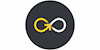Introduction to Microsoft Outlook
GoSkills
Summary
- Certificate of completion - Free
Add to basket or enquire
Overview
• Award winning instructor Andy Lanning
• Certificate of training upon completing the course
• Bite sized video tutorials and quizzes
• Unlimited testing
• Self-paced course can be completed in your own time over 12 months
CPD
Description
This online course will help you learn tips and tricks for sending and organizing email, reducing inbox clutter, plus how to manage your calendar, contacts and tasks to maximize efficiency. The course syllabus includes 42 lessons covering beginner, intermediate and advanced levels:
Introduction:
- Outlook Screen Overview - Understanding the screen layout is paramount to mastering this program.
- Office Management - Monitor inbox size, clean out certain folders and set up auto-archive functionality.
- Drag & Drop - Trim redundant clicks from your most repetitive office tasks with this amazing hidden trick.
- Secret Window - Utilize the second window functionality to end the back and forth shuffle between your calendar and inbox.
Email - Sending and Receiving:
- Email Dos and Don'ts - These email correspondence tips are good reminders of online professionalism when using CC lines, importance flags and tone.
- Autofill, Importance, and Email Format - Learn the office protocol for marking emails as important, using Plain vs HTML text, and how Autofill addresses really work.
- Email Signatures - Signatures are vital to signing off on an email, and here you’ll learn how to apply them, along with a time saving tip to quickly finalize redundant correspondence.
- Handling Attachments - Tips on sending, receiving and saving attachments.
- Recall a Message - Learn how to recall a message and how to add a button to the ribbon for faster access to this feature.
- Quick Steps Gallery - Quick Steps provide an alternative to redundant emails, distribution lists, and repetitive (yet unavoidable) office tasks.
Email - Organizing
- Email Options - Buried behind the Options ribbon are a variety of useful tools, including: Read receipts, Delayed send, and Voting buttons.
- View Ribbon, Layout Group - Set your preferences and customize the Folder Pane, Reading Pane, and To-Do Bar.
- Groups and Conversations - Learn to organize your emails into groups and control how you view conversations.
- Search for and Color Code emails - Never let another important email become visually lost in your inbox. Use Color Coding to make it stand out in a crowded list, and search for related emails.
- Inbox Sticky-Notes - Sticky notes are handy for paper, so why not emails? This is by far the best little-known tip in Outlook.
- Follow up Flags and Categories - Those little grey flags beside your email list actually have a useful purpose. Click the Flags as a reminder to get back to certain emails first, and apply a Category color to keep track of similar subjects.
- Folders and Search Folders - Learn how to store your emails in topical folders and use a search folder to gather a category of emails that may be in various folders.
- Rules and Alerts - Set up rules that perform time-saving tasks, for instance filing certain emails automatically into certain folders.
Calendar
- Calendar Views - When you find yourself searching for an appointment or an open date, changing the Calendar view will help zoom into details or view a month at a glance.
- Calendar Display Options - Customize your Display Option preferences to suit your particular situation.
- Appointments, Meetings and Events - Use these scheduling tools to schedule appointments, meetings and events and make it easy for others to confirm their attendance.
- Schedule Resources and Schedule View - The ability to view multiple calendars in a horizontal format for easy comparison.
- Recurring Appointments - Use the Recurring Appointments feature to save you from the redundancy of scheduling multiple occurrences manually.
- Color Code Appointments - Color-Coding calendar items is known as “prioritizing”. Use this feature to produce at-a-glance decisions about your daily grind.
- Search the Calendar - How to search and find a certain appointment or date quickly.
- Printing and Calendar Best Practices - How to print a hard copy of the calendar and good tips for calendar management.
Contacts
- New Contacts - Quick tips on how to add new contacts efficiently.
- Contact Groups aka Distribution Lists - Previously known as Distribution lists, a Contact Group is one contact record that contains multiple people.
- Search Contacts and People Pane - Learn how to find a contact and use the People Pane to find all related activities.
- Contact Folders and Groups - Keep your contacts organized by using multiple Folders and Groups.
- Contact Categories - Keep your contacts organized by using Category colors.
- Contact Views - How you view your contact data will help you get to the information you need and make decisions faster.
- Contacts Backup - Secure your most important data from a disaster and backup your contacts!
Tasks and Notes
- Tasks, New and Recurring - Tasks are to-do items that are tracked electronically and can be recurring weekly or monthly.
- Assign Tasks, Add Column Headers - Tasks can be assigned to an assistant or co-worker via email, and an automated response keeps you updated on the status. Also customize your Task view pane by adding column headers.
- View and Filter Task To-Do Pane - Viewing Tasks in other Outlook windows is easily customizable with a few setting changes.
- Using Notes - Learn tips to make the most of your notes, which are handy as a place to store info.
Advanced Features
- Email Merge - Send individual – but duplicate – emails to multiple people with one easy process.
- Email Merge, Personalized - Send individual, personalized emails to multiple people with one easy process.
- Email Merge, Full Color Flyers - Send individual, full color flyer emails to multiple people with one easy process.
- Backup Outlook Folder - Learn how to back up - also known as export - your Outlook folder.
- Store Emails Outside of Outlook - Store emails outside Outlook with other related files in one location, rather than digging through your inbox to find them.
Who is this course for?
Outlook is an essential office software and understanding it fully is the best way to keep your daily correspondence running smoothly. Whether you are new to Outlook or need a refresher, these practical tutorials will benefit anyone who uses email regularly to communicate.
Requirements
None
Career path
Business & Management, IT, Admin, Secretarial & PA, Project Management
Questions and answers
Hi, Do you receive a certificate when you've finshed the course?
Answer:GoSkills courses are certified by the Continuing Professional Development Certification Service. We provide a Certificate of Achievement at the end of the course, which you can add to your CV or resume, to show potential employers that you have undertaken training from us. Any employer can verify your training on our website by entering your certificate verification number and reviewing the syllabus you've completed.
This was helpful.Hi, the course duration says 12 months but it is self paced, so you can finish the course faster if you put in the work?
Answer:The Microsoft Outlook course is 42 lessons and we estimate that a lesson will take about 30 minutes to complete. The estimated study time for the course is 21 hours. The course is self paced, so you can complete the course as fast as you would like.
This was helpful.IF I HAVE A PROBLEM WHICH I CAN'T SOLVE CAN I SPEAK TO A TUTR?
Answer:Hi Jean, Thank you for your inquiry. If you have a problem with the course you can contact our GoSkills support team. Our support team can answer most questions, but if needed we can forward your question on to the instructor. Cheers, GoSkills Support
This was helpful.
Certificates
Certificate of completion
Digital certificate - Included
Reviews
Currently there are no reviews for this course. Be the first to leave a review.
Legal information
This course is advertised on reed.co.uk by the Course Provider, whose terms and conditions apply. Purchases are made directly from the Course Provider, and as such, content and materials are supplied by the Course Provider directly. Reed is acting as agent and not reseller in relation to this course. Reed's only responsibility is to facilitate your payment for the course. It is your responsibility to review and agree to the Course Provider's terms and conditions and satisfy yourself as to the suitability of the course you intend to purchase. Reed will not have any responsibility for the content of the course and/or associated materials.