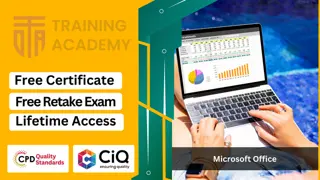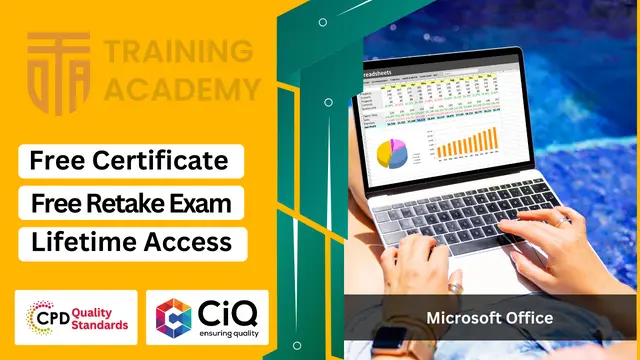
Microsoft Office Skills (Word, PowerPoint, Excel, Outlook, Project)
CPD Accredited ! Free Certification | FREE Retake Exam | Lifetime Access | No Hidden Fees
Online Training Academy
Summary
- Digital certificate - Free
- Reed Courses Certificate of Completion - Free
- Tutor is available to students
Add to basket or enquire
Overview
In today’s digital landscape, proficiency in office software isn’t just a valuable skill – it’s a necessity. Imagine effortlessly navigating through spreadsheets, crafting captivating presentations, and seamlessly communicating through emails. Our comprehensive training programme is your gateway to mastering the entire suite of Microsoft Office applications. Whether you're a seasoned professional looking to enhance your capabilities or a newcomer eager to dive into the world of office productivity, our meticulously crafted modules cater to all levels of expertise.
Key Features:
- CPD Certified
- Free Certificate from Reed
- CIQ Approved
- Developed by Specialist
- Lifetime Access
CPD
Curriculum
Course media
Description
Unlock the power of Excel as you delve into the intricacies of data manipulation, from basic formulas to advanced functions. Harness the potential of PowerPoint to craft visually stunning presentations that leave a lasting impact on your audience. Dive into the depths of Word and discover the art of document creation and formatting like never before. From organising your inbox with Outlook to efficiently managing projects with Project, our course equips you with the tools and techniques essential for success in today’s competitive landscape. With engaging tutorials, practical demonstrations, and hands-on exercises, you’ll gain the confidence to tackle any task with finesse. Elevate your skill set, boost your productivity, and propel your career forward with our Microsoft Office Skills training programme.
Course curriculum:
- 1a Introduction
- 1b Getting started on Windows macOS and Linux
- 1c How to formulate excellent inquiries
- 1d Frequently Asked Questions
- 2a Overview of Excel
- 2b Launching Excel Spreadsheet
- 2c Inputting Text and Numbers
- 2d Relative References in Action
- 2e Manipulating Ranges
- 2g File Extensions, Sharing, Exporting, and Publishing files
- 2f Saving and Saving as Procedures
- 3b Adjusting Row and Column Lengths
- 3a Inserting Rows and Columns
- 4a Copying, Cutting, and Pasting Techniques
- 4b Replicating Formulas
- 7b Time and Date Functions
- 7a Basic Arithmetic Operations
- 6c Filtering Data Sets
- 6b Descending Data Sorting
- 6a Ascending Data Sorting
- 5c Printing Workbooks
- 5b Adjusting for Printing on One Page
- 5a Customizing Page Setup
- 7c Phase One Mathematical Functions
- 7d Phase Two Mathematical Functions
- 10c Validating Data
- 10b Automated Data Fill
- 10a Segmenting Text into Columns
- 9b Handling Missing Values and Approximate Matches in XLookup
- 9a Mastering XLookup
- 8b Horizontal Lookup Formula
- 8a Vertical Lookup Formula
- 12a Creating Pivot Tables
- 11e Formatting Data Tables
- 11d Formatting Dates
- 11c Formatting Numbers
- 11b Aligning Data Formats
- 11a Font Formatting Techniques
- 10f Importing Data from CSV Files
- 10e Importing Data from Text Files
- 10d Eliminating Duplicate Entries
- 12b Utilizing Pivot Charts
- 13a Categorizing Excel Charts
- 13b Anatomy of a Chart
- 13c Crafting Charts
- 13d Column and Bar Chart Visualization
- 13e Fine-Tuning Chart Appearances
- 15a Tips and Guidelines for Presentations
- 14c Screen Adjustments and Views
- 14b Initiating PowerPoint Presentations
- 14a Course Overview
- 13g Pie and Doughnut Chart Creation
- 13f Drawing Line Charts
- 15b Initiating a New Presentation
- 21a Integrating Charts into Presentations
- 20d Table Layout Design
- 20c Embedding Tables
- 20b Refining Table Formats
- 20a Table Creation on Slides
- 19c Constructing Target Charts with SmartArt
- 19b Tailoring SmartArt Graphics
- 19a Integrating SmartArt Graphics
- 18c Applying Preset Picture Styles
- 18b Image Cropping Techniques
- 18a Advanced Picture Options
- 17e Embedding Pictures
- 17d Incorporating 3D Models
- 17c Inserting Graphics
- 17b Adding Icons
- 17a Incorporating Shapes
- 16d Adding Bullets and Numbered Lists
- 16c Aligning Text in Multi-Column Layouts
- 16b Aligning Text on Slides
- 16a Text Formatting Essentials
- 15e Printing Slides
- 15d Saving Presentations
- 15c Managing Slides
- 24d Using Triggers to Control Animation
- 24c Advanced Animation Techniques
- 24b Customizing Effect Options
- 24a Animating Objects
- 23a Applying Transitions to Presentations
- 22c Recording Screen Activities and Integrating
- 22b Incorporating Audio into Presentations
- 22a Integrating Video into Presentations
- 21c Importing Charts from Microsoft Excel
- 21b Fine-Tuning Chart Formats
- 28b Text Formatting Tips
- 28a Autocorrect Functionality
- 27f Searching and Replacing Text
- 27e Accessing Documents
- 27d Saving Documents
- 27c Displaying Non-Printing Characters
- 27b Creating Paragraph Texts
- 27a Creating Blank Documents
- 26b Initiating MS Word 2021
- 26a Overview of MS Word
- 25d Duplicating Slides
- 25c Rearranging Slides
- 25b Concealing Slides
- 25a Presenting Onscreen
- 28h Outline Formation
- 28g Adding Bullets
- 28f Numerical Operations
- 28e Utilizing Format Painter
- 28d Formatting Characters
- 28c Copying, Cutting, and Pasting Techniques
- 29b Adding Rows and Columns to Tables
- 29a Generating Tables
- 30c Removing Formatting
- 30b Establishing Styles
- 30a Utilizing Styles
- 29j Quick Tables – Predefined Formats
- 29i Integrating Spreadsheets
- 29h Converting Tables to Text
- 29g Converting Text to Tables
- 29f Drawing Tables
- 29e Sorting Tables
- 29d Applying Borders and Shading to Tables
- 29c Formatting Table Data
- 31a Adjusting Margins
- 33a Creating Mail Merge Documents
- 32b Generating Labels
- 32a Crafting Envelopes
- 31g Customizing Headers and Footers
- 31f Adding Watermarks
- 31e Implementing Page and Section Breaks
- 31d Incorporating Columns
- 31c Customizing Page Size
- 31b Configuring Orientation
- 34c Utilizing Speech to Read Aloud
- 34b Word Count Functionality
- 34a Thesaurus and Spell Check
- 34d Language Translation Feature
- 34e Tracking Changes
Learning Outcomes:
- Utilise Excel functions proficiently for data manipulation and analysis tasks.
- Design compelling presentations incorporating various multimedia elements effectively.
- Demonstrate advanced Word processing techniques for document creation and formatting.
- Implement mail merge and label creation functionalities in Microsoft Word.
- Apply advanced formatting options to enhance the visual appeal of documents.
- Utilise Outlook features for efficient email management and communication.
Who is this course for?
- Individuals interested in supporting families in various social settings.
- Those seeking knowledge in safeguarding and child welfare practices.
- Aspiring professionals in family support and child care services.
- Students aiming for roles in community outreach and family advocacy.
- Individuals pursuing careers in public health or social work sectors.
Career path
- Family Support Worker
- Child Welfare Officer
- Community Outreach Coordinator
- Safeguarding Advisor
- Child Development Practitioner
- Public Health Educator
Questions and answers
Currently there are no Q&As for this course. Be the first to ask a question.
Certificates
Digital certificate
Digital certificate - Included
Reed Courses Certificate of Completion
Digital certificate - Included
Will be downloadable when all lectures have been completed.
Reviews
Currently there are no reviews for this course. Be the first to leave a review.
Legal information
This course is advertised on reed.co.uk by the Course Provider, whose terms and conditions apply. Purchases are made directly from the Course Provider, and as such, content and materials are supplied by the Course Provider directly. Reed is acting as agent and not reseller in relation to this course. Reed's only responsibility is to facilitate your payment for the course. It is your responsibility to review and agree to the Course Provider's terms and conditions and satisfy yourself as to the suitability of the course you intend to purchase. Reed will not have any responsibility for the content of the course and/or associated materials.