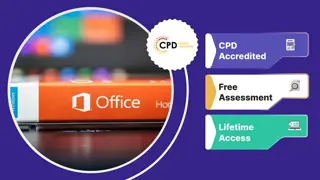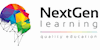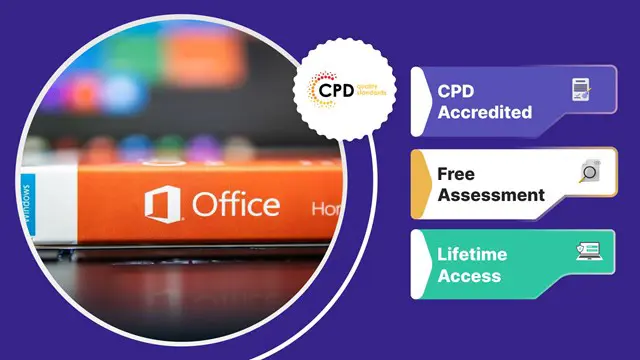
Microsoft Office Skills (Microsoft Excel, Word, PowerPoint), Administration & IT Training
Step-by-Step Video Training | 7 in 1 Complete Diploma Package| CPD Certified | FREE Reed Certificate | Instant Access
NextGen Learning
Summary
- Reed courses certificate of completion - Free
- CPD Quality Standard Certificate - £4.99
- CPD Quality Standard Hardcopy Certificate - £9.99
- Tutor is available to students
Add to basket or enquire
Overview
Complete Microsoft Office Diploma (Office 365, Microsoft Excel, Word, PowerPoint, Outlook, Access) With Essential Office Skills, IT Functional Skills & Administration - All in a Single Purchase.
The Most Convenient Way to Boost Your Confidence And Learn Microsoft Office (Microsoft Excel, Word, PowerPoint, Outlook, Access, IT, Functional Skills, Administration) Inside And Out—Quickly, No Travel or Classes.
Designed to help you accomplish office tasks easily and with greater efficiency, Microsoft Office is the choice of many office professionals. If you're working in an office, you'll likely need to use the Microsoft Office suite and it's likely you're working for it, rather than having it work for you. Turn that around today and finally learn all the deep, dark secrets of this course.
Main CPD Accredited Courses in this Bundle are:
- Course 1: Microsoft Excel
- Course 2: Microsoft Word
- Course 3: Microsoft PowerPoint
- Course 4: Microsoft Access
- Course 5: Microsoft Outlook
The following topics are covered in this Online Microsoft Office Diploma (Microsoft Excel, Word, PowerPoint, Outlook, Access) With Essential Office Skills, IT Functional Skills & Administration Courses:
- Topic 01: Microsoft Excel 2021
- Topic 02: Microsoft Excel 2019
- Topic 03: Microsoft Word 2021
- Topic 04: Microsoft Word 2019
- Topic 05: Microsoft PowerPoint 2021
- Topic 06: Microsoft PowerPoint 2019
- Topic 07: Microsoft Access 2019
- Topic 08: MS Office 365
GIFTS Included with Microsoft Office (Microsoft Excel, Word, PowerPoint, Outlook, Access, IT, Functional Skills, Administration) -
- Free Course 01: Office Skills, Administration & Management
- Free Course 02: IT Functional Skills
We are concerned about the progression of your career. Therefore, after conducting extensive studies and consulting with experienced personnel, we formulated this outstanding Microsoft Office Diploma (Microsoft Excel, Word, PowerPoint, Outlook, Access, IT, Functional Skills, Administration) With Office Skills course to improve your pertinent skills. In this easy-to-digest course, you will get exclusive training, which will enable you to stand out in this competitive market.
What you'll learn
- Learn the essential Microsoft Office Skills in these three courses: Word, Excel, and PowerPoint
- Apply new and improved features in Excel 2021 and Office 365.
- How to use Microsoft Word to create, format, and edit documents
- Work with styles, templates, tables, and images in Word
- Learn to use Microsoft Excel to create, format, and analyze data in spreadsheets
- Effectively use formulas, functions, charts, and graphs in Excel
- Master of VLOOKUP, XLOOKUP, and Pivot table to create speedy Data Analytics
- Use to apply Microsoft PowerPoint to create dynamic and engaging presentations
- Add multimedia elements, animations, and transitions in PowerPoint
- Access and manage files from anywhere using Office 365
- Take advantage of the many benefits of cloud computing with Office 365
- Expert Tips and tricks to improve your productivity and efficiency in Microsoft Office.
- Learn time-saving techniques including how to copy slides, and set your presentation
- Control page appearance including using columns, indents, footers, borders, and watermarks.
- How to create a mail merge in Microsoft Word
- Learn how to correctly Print envelopes and labels in Word
- Make your Word documents look amazing by inserting and editing tables
What will make you stand out?
On completion of this Microsoft Office Diploma (Excel, Word, PowerPoint, Outlook, Access) With Office Skills, Functional Skills, Administration course, you will gain:
- CPD QS Accredited Proficiency
- After successfully completing the Microsoft Office, IT & Excel Course, you will receive a FREE PDF Certificate from REED as evidence of your newly acquired abilities.
- Lifetime access to the whole collection of Microsoft Office learning materials.
- The online test with immediate results
- You can study Microsoft Office, IT and complete the Excel course at your own pace.
- Study for the Microsoft Office course using any internet-connected device, such as a computer, tablet, or mobile device.
CPD
Curriculum
-
Getting Started with Microsoft Excel 1:13:36
-
Performing Calculations in Microsoft Excel 49:21
-
Modifying a Worksheet 25:59
-
Formatting a in Microsoft Excel Worksheet 1:02:43
-
Printing Workbooks 26:24
-
Managing in Microsoft Excel Workbooks 17:33
-
Microsoft Excel 2019 New Features 27:14
-
Microsoft Word 2019 New Features 48:34
-
Getting Started with Word 1:10:03
-
Formatting Text and Paragraphs 50:34
-
Working More Efficiently 30:00
-
Managing Lists 11:22
-
Adding Tables 18:03
-
Inserting Graphic Objects 15:25
-
Controlling Page Appearance 17:25
-
Preparing to Publish a Document 21:15
-
Microsoft PowerPoint 2019 New Features 31:16
-
PowerPoint Interface 1:05:46
-
Presentation Basics 48:21
-
Formatting 36:32
-
Inserting Options 24:26
-
Working with Objects 40:25
-
Table 18:06
-
Charts 24:35
-
Review and Presentation 28:44
-
Microsoft Access 2019 New Features 12:28
-
Introduction to Access 54:27
-
Modify Data 22:33
-
Working with Queries 37:18
-
Access Forms 30:15
-
Working with Reports 1:00:33
-
Assignment (Fully Optional) - Microsoft Office 2019 04:00
-
***Getting Started With MS Office 2021*** 06:52
-
Excel 2021: Basics 41:27
-
Excel 2021: Rows, Columns, and Cells 07:37
-
Excel 2021: Data Handling 10:08
-
Excel 2021: Page Setting Up and Print 11:16
-
Excel 2021: Sorting and Filtering 10:22
-
Excel 2021: Writing Formulas 44:51
-
Excel 2021: Advanced Formulas 16:19
-
Excel 2021: XLOOKUP only for 2021 and Office 365 18:10
-
Excel 2021: Data and Tools 37:27
-
Excel 2021: Formatting data and tables 23:38
-
Excel 2021: Pivot Tables 08:32
-
Excel 2021: Charts 23:35
-
PowerPoint 2021: Course Introduction 13:23
-
PowerPoint 2021: Basics 20:57
-
PowerPoint 2021: Text and Bullet Options 12:34
-
PowerPoint 2021: Adding Graphic Assets 15:45
-
PowerPoint 2021: Picture Formatting 10:31
-
PowerPoint 2021: SmartArt Graphics 08:50
-
PowerPoint 2021: Working with Tables 09:51
-
PowerPoint 2021: Working with Charts 06:42
-
PowerPoint 2021: Adding Multimedia 06:32
-
PowerPoint 2021: Working with Transition 04:14
-
PowerPoint 2021: Animation 08:35
-
PowerPoint 2021: Slideshow Effects 07:58
-
Word 2021: Introduction 08:45
-
Word 2021: Basics 20:11
-
Word 2021: Word Formatting 25:20
-
Word 2021: Tables 24:17
-
Word 2021: Styles 05:00
-
Word 2021: Page Layout 14:44
-
Word 2021: Envelops and Lables 04:26
-
Word 2021: Mail Merges 03:19
-
Word 2021: Review and Printing 05:51
-
Assignment (Fully Optional) : Mastering Microsoft Office 2021 04:00
-
Order Your CPD Quality Standard Certificate (Optional) 01:00
-
Free Course 01: Office Skills , Administration & Management 1:07:24
-
Free Course 02: Functional Skills - IT 1:22:19
-
Thank you for being a part of this course! We'd appreciate your feedback 01:00
-
Thank you for choosing NextGen Learning 01:00
Course media
Description
The substantial Microsoft Office Diploma (Excel, Word, PowerPoint, Outlook, Access, IT, Functional Skills, Administration) With Office Skills course with free Reed certificate is designed to help you demonstrate the preliminary to in-depth level of learning regarding this topic. Moreover, you will be provided with the most knowledgeable and informative modules for your lifetime by enrolling in this course just once.
Therefore, reinforce your knowledge and furnish your skills by enrolling in our course. Take one step closer to achieving your goal.
Note: Please be advised that reading materials of Microsoft Office 2016 will be removed from this course effective February 1st, 2024. Access to Office 2016 within sections 286 to 430 of the course will be unavailable after this date. Rest of the materials will be kept as it is.
Who is this course for?
This Microsoft Office Diploma (Microsoft Excel, Word, PowerPoint, Outlook, Access, IT, Functional Skills, Administration) With Office Skills Course is suitable for anyone interested in:
- Microsoft Office Specialist (MOS)
- Microsoft Office Specialist (MOS) Expert
- Microsoft Office Specialist (MOS) Master
- Microsoft Specialist certification in Office 365
- MS Office User
- Touch Typing Worker
Requirements
Without any formal requirements, you can delightfully enrol in this MS Office Diploma (Excel, Word, PowerPoint, Outlook, Access, IT, Functional Skills, Administration) With Office Skills course online . Just get a device with internet connectivity and you are ready to start your learning journey. Thus, complete this MS Office Diploma (Excel, Word, PowerPoint, Outlook, Access, Functional Skills, Administration) With Office Skills course at your own pace.
Career path
The aim of this exclusive Microsoft Office Diploma (Microsoft Excel, Word, PowerPoint, Outlook, Access, IT, Functional Skills, Administration) With Office Skills course is to help you toward your dream career.
- Office Administrator
- Entrepreneur
- Data Analyst
- HR Admin
- MS Office Specialist
- Receptionist
- Audio Typist
- Microsoft Excel for Accounting
Questions and answers
Hello, I am enquiring whether the course is fully downloaded want you start the course or just by individual sections? Life time access how it used?
Answer:Hello Karen, The course materials are not downloadable. You can do the course online at your own pace. The course does not have an expiry date. Thanks
This was helpful.I have absolutely no computing experience and really need to learn. Is this course for me?
Answer:Hello Hazel, Certainly, this course is fantastic for beginners. Starting from the basics, it progresses at your pace, and requires no prior experience. It encompasses Microsoft Office, administration tasks, and also includes free Administration & Functional Skills - IT, helping you learn about basic IT and computer usage. Plus, you have lifetime access to the materials, allowing you to revisit the content anytime. With continuous support, this course is unequivocally right for you!
This was helpful.Hi. Can I use Microsoft 365 to complete this course? Thanks
Answer:Hello BKV24, Yes, you can. Thanks.
This was helpful.
Certificates
Reed courses certificate of completion
Digital certificate - Included
Will be downloadable when all lectures have been completed
CPD Quality Standard Certificate
Digital certificate - £4.99
CPD Quality Standard Hardcopy Certificate
Hard copy certificate - £9.99
Hardcopy Transcript: £9.99
Reviews
Legal information
This course is advertised on reed.co.uk by the Course Provider, whose terms and conditions apply. Purchases are made directly from the Course Provider, and as such, content and materials are supplied by the Course Provider directly. Reed is acting as agent and not reseller in relation to this course. Reed's only responsibility is to facilitate your payment for the course. It is your responsibility to review and agree to the Course Provider's terms and conditions and satisfy yourself as to the suitability of the course you intend to purchase. Reed will not have any responsibility for the content of the course and/or associated materials.