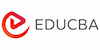Microsoft Access 2016 Beginners Online Course
EduCBA
Summary
Add to basket or enquire
Overview
Microsoft (MS) Access is perhaps the most popular relational database management system (RDBS) in the world. Fundamentally speaking, MS Access is a way to input, organize, search, and make exhaustive use of your company data. This is usually done via user input forms that have an in-built validation system to eliminate typing errors, and reports with various search clauses to hunt your data. You may, for instance, seek a report to reveal the sales performance of a particular month or for a given salesman.
MS Access can also seamlessly integrate with other MS products. This enables an Access database to produce reports in Excel, write letters in Word—all at the press of a button—as well as automatically send emails to colleagues and clients.
What’s new?
For those who have used MS Access 2013, 2010, or even 2007, the upgrade to the 2016 version is unlikely to be a big deal, other than some of the font changes in ribbons, the white background therein, the database tabs, and the All Access Objects panel. However, these are only cosmetic changes incorporated into the 2016 version.
But if you’re coming from 2003, the interface is where you’ll find the biggest change. The familiar toolbars and menus of 2003 and all versions before it have all vanished. The 2016 version has been replaced by a ribbon bar which is divided into tabs and takes you to the various older versions. It’s a big change and may take some time to get used to.
But if you have already wet your feet with versions after 2003, in all probability, 2016 won’t appear as much different. But you need training to master the concepts and working of Access. Microsoft has recently announced that Access won’t be a part of the Office 365 package, to give the RDBMSmore independence.
Why use MS Access?
Whether a small business or an individual, the MS Access database helps you to organize your data in a more efficient way. It’s ideal as a starting point for a small company or upgrade from a spreadsheet or paper-based system. If you currently use a spreadsheet-based program, the historical data can be easily integrated into the system. The RDBMS can be easily upgraded to the MS SQL Server, if your company decides to increase its operations to a level that requires the latter. MS Access is a multi-user RDBMS and can handle up to 25 simultaneous users at any given point of time.
What can you do with MS Access?
MS Access offers several features for various RDBMS needs. Some of the most common uses are as follows.
- Personal applications
- Departmental applications
- Small business applications
- Company-level applications
- Web applications
- Front-end applications for company-wide client server databases.
- Development platform for personal applications
MS Access, at a basic level, can be used for developing simple and personal DBMS. Many people automate everything, right from their home finance to personal wine collection. MS Access is deceptively easy to use. After you finish answering some questions, you can complete application switchboards to easily navigate around the program, date entry forms, reports, and the backend tables that support them. When MS Access was first released, people asked whether the importance of a computer programmer will reduce because the RDBMS seemed to allow anyone write DBMS applications. While it’s true that the simplest of MS Access applications can now be created without any customization, most applications require some basic knowledge of designs.
As a platform for small business applications
MS Access is a platform to develop applications that can run small businesses. The wizards allow you easily and quickly build the foundation of the application. You can create macros and build code modules that allow developers and power users to create code libraries of reusable functions. There’s also an ability to add code behind reports and forms to create powerful and editable customized forms and reports.
If you’re an end user and hate going deeper into the details of MS Access, you can be satisfied that the RDBMS will go a long way to help you make a wizard generated personal application. Customization is a key feature that makes the MS Access popular.
Description
As a platform for departmental application
MS Access is one of the best RDBMS to develop departmental applications for large companies. Most departments in such companies have the budget for producing well designed applications. They often have a dedicated official who oversees the designing of forms and reports. It lends the department a sense of ownership because it has contributed to the application’s development. In complex forms, reports, and where coding is necessary, a large corporation usually hires the service of an Access professional. Many companies outsource the work to other companies specializing in this type of a job.
As a platform for corporation applications
While MS Access is considered best for departmental application, it can also produce applications distributed across an organization. The success of such an endeavor depends on the company. Though many users can work on the RDBMS at the same time, the number of records an Access table can contain is limited, and there’s a significant drop in performance of the applications as the number of users increase. The performance usually depends on the following factors.
- The volume of traffic already on the network
- How much of RAM and the number of processors being used in the server.
- The way the server is being used. For instance, whether applications like MS Office are loaded from local workstations or the server
- The tasks being performed by the users of the Access application. Whether they are entering data, querying data or running reports?
- The operating system running the network
The RDBMS usually begins to lag in performance when there are more than 10-15 users and over 100,000 records. But these numbers can vary immensely depending on several factors and what the users of the RDBMS consider as acceptable performance. Beyond these limits, MS Access should be ideally used as a front end of a client/server database like the MS SQL Server i.e. use the RDBMS for creating forms and reports and store tables and possible queries on the server.
As a front end for enterprise client/server application
Client/server databases like Oracle or MS SQL server can process queries on the server and returns the result to workstations. The server software can’t display the data to users. This is where MS Access comes to the rescue. It acts as the front end and displays the data that has been retrieved from the RDBMS server in datasheets, reports, and forms. If data is updated in Access forms, the workstation sends updates to the backend database. The process is done via linking of these external databases, in a way that they appear as MS Access tables and where data can be inserted directly.
Access 2016 Course description
Take full command of your data. In the basic MS Access training course, you would learn about harnessing the power of this hugely popular RDBMS and store, organize, manage, edit and generate reports on thousands of data entries.
You’ll begin with the fundamental of RDBMS structure and concepts, and learn building and customizing tables for storing data. Once the foundation is in place, you learn about the RDBMS and how it can be used for generating forms, reports, and searching data queries over hundreds of tables, usually with only a few mouse clicks. You go on to discover use of macros for automating repetitive tasks and increasing your efficiency.
Through instructions that can be easily followed, the course will help in mastering MS Access 2016 and put it into confident use. You not only develop strong RDBMS skills, but also get a solid understanding about monitoring data movement. You can independently assemble and organize an effective database for all information that you have to store, manage and document.
The basic MS Access 2016 Training course description is as follows.
- Basic database concepts and terminology: You are introduced to MS Access 2016 in this section. This is followed by starting MS Access, trusting a file, the quick access toolbar, backstage view, exploring ribbons, the navigation pane, and components of a database.
- Creating a database, designing a table: This section is divided into 10 parts. Topics covered include planning and designing your database, creating a table in layout view, understanding the table structure, creating tables using design view and calculated field, field properties, importing data into MS Access, formatting tools, and linking of tables.
- Creating queries: This section deals with using the query wizard to get simple queries, using the design query, sorting of data using queries, and building calculated fields.
- Creating and modifying forms: In this section you learn about creating data entry and compound forms, modifying the forms in layout and design view.
- Creating and designing reports: Reporting on single tables, reporting on multiple tables and formatting, and creating reports with queries are taught in this section.
- Exporting data and mail merge: Here you learn about exporting data from MS Access and using the mail merge function.
Requirements
Some of the key requirements to take the course are as follows.
- Familiarity to use a personal computer or laptop, mouse, and keyboard
- Comfortable with MS Windows operating environment
- Ability to open and close programs, retrieve information stored in the computer. Manage and edit files and folders.
Target audience
Students having no or little familiarity with MS Access 2016 may take up this course. Besides, more experienced RDBMS users who want to learn the topics included in the course, are welcome to join. The course is suitable for all levels of learners. Anybody interested to get a better knowledge of MS Access can take it up.
Career benefits
The major career benefits of the MS Access 2016 course is as follows.
- Understanding RDBMS concepts and terminology
- Learning the MS Access interface
- Working with table views, reports, forms, queries, modules, and macros
- Planning a RDBMS
- Learn database design fundamentals.
- Working with forms and the Form Wizard
- Working with reports and the Report Wizard
FAQs: Some general questions
- Is MS Access difficult to learn?
No. It’s not at all difficult to learn MS Access. But because of the extensive use of Excel, the fine differences between the two MS programs, could be a bit confusing for beginners.
- I’m new to Access. Where do I begin?
Well, you have landed at the correct place to learn MS Access. We provide you with a basic understanding of the RDBMS program. There are also advanced courses that you can take after you have finished with this one.
- What information do you seek from participants while joining the course?
We may ask the version of software you’re using, the level of your competency i.e. basic, intermediate, or advance, and your proficiency in computer operating.
- Does successful qualification of the course qualify me for a higher course?
Courses in a particular learning domain are not connected to each other. Once you finish a course, you can select another one according to your preference. But make sure you’re qualified for it.
Questions and answers
Currently there are no Q&As for this course. Be the first to ask a question.
Reviews
Currently there are no reviews for this course. Be the first to leave a review.
Legal information
This course is advertised on reed.co.uk by the Course Provider, whose terms and conditions apply. Purchases are made directly from the Course Provider, and as such, content and materials are supplied by the Course Provider directly. Reed is acting as agent and not reseller in relation to this course. Reed's only responsibility is to facilitate your payment for the course. It is your responsibility to review and agree to the Course Provider's terms and conditions and satisfy yourself as to the suitability of the course you intend to purchase. Reed will not have any responsibility for the content of the course and/or associated materials.