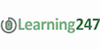Master your PC and Microsoft Windows Training Package
Learning 247
Summary
- Certificate of completion - Free
Overview
Computers are part of our everyday world. Those who have never used one can be intimidated. Those who use one every day have often not been provided basic instructions. In this course, we take away the fear and mystery of the PC. We introduce the parts, terminology and basic skills everyone needs to know to be comfortable using a computer in a visual, easy-to-understand way. Want to know what the Windows operating system actually does or why you should care about RAM? How about what actually happens when you log on? With this online training course, you'll master the fundamentals of the PC so you can enjoy and benefit from it without frustration or fear.
This training library contains easy-to-follow courses that will get you up to speed using the latest Windows 8 and 7 operating systems. You will also learn how to set up email using Microsoft Outlook and discover new features included in Microsoft Office 2013 and take your new-found skills to the next level.
Select courses in this library have available work-along project files. These are the same files the instructor uses on screen, so you can follow along and reinforce the techniques presented in the lessons. Watch a single title or watch them all, as many times as you like for an entire year--all at one low price.
Learn anytime, anywhere, at home or on the go.
Stream your training via the internet, or download to your computer and supported mobile device, including iPad™, iPhone™, iPod™ Touch and most Android devices.
Training Bundle Includes
- Computer Basics & PC Fundamentals Training- 7.5 hours
- Windows 8 Training - 6 hours
- Windows 7 Training - 7.8 hours
- Microsoft Office 2013 Essentials - 4.5 hours
* BONUS - Titles Include All Project Files to Work Along with the Instructor
Description
Computer Basics and PC Fundamentals Training
Computers are part of our everyday world. Those who have never used one can be intimidated. Those who use one every day have often not been provided basic instructions. In this course, we take away the fear and mystery of the PC. We introduce the parts, terminology and basic skills everyone needs to know to be comfortable using a computer in a visual, easy-to-understand way. Want to know what the Windows operating system actually does or why you should care about RAM? How about what actually happens when you log on? With this online training course, you'll master the fundamentals of the PC so you can enjoy and benefit from it without frustration or fear.
Chapter 1: PC COMPONENTS (48 min)
- What This Course Covers & PC Overview
- The Basic PC System Parts
- Computer Memory
- Buttons & Lights & Ports, Oh My!
- The Boot Process
Chapter 2: THE MOUSE (32 min)
- Mouse Basics
- Moving the Cursor
- Mouse Techniques
- Adjusting Mouse Settings
Chapter 3: THE KEYBOARD (32 min)
- Keyboard Basics
- Keyboard Parts
- Applying Keyboard Techniques
- Adjusting Keyboard Settings
Chapter 4: OPERATING SYSTEMS (36 min)
- What Operating Systems Do
- The Windows® Desktop
- The Start Menu & Task Bar
- Configuring Basic Desktop Settings
Chapter 5: WINDOW BASICS (51 min)
- Minimizing, Maximizing & Menus
- Resizing Windows & Using Scroll Bars
- Toolbars, Tabs, Flyouts & Dialog Boxes
- Understanding Multitasking
- How to Multitask
Chapter 6: SOFTWARE BASICS (36 min)
- Software Categories
- Saving & Naming Files
- Storage & Media
- Save & Save As
Chapter 7: PRINTING BASICS (41 min)
- Printing Concepts & Devices
- Setting Up a Default Printer
- Adding & Sharing a Printer
4.Printing a Document
5.Printing Pictures & Canceling Print Jobs
Chapter 8: UNDERSTANDING FILE STRUCTURE (90 min)
- File System Concepts
- Folder Hierarchy & Breadcrumbs
- Navigation Options
- View Options, Properties & Creating a New Folder
- Understanding Cut, Copy & Paste
- Selecting Text
- Cutting, Copying & Pasting Text
- Cutting, Copying & Pasting Files
- Creating Shortcuts & Deleting
10. The Recycle Bin
Chapter 9: NETWORK BASICS (55 min)
- Network Fundamentals
- Network Terminology
- Networking Devices
- Going Global
- Reviewing Your Network
- Setting Up a User Account
- Setting Up Parental Controls & Switching Users
Chapter 10: BASIC PC MAINTENANCE (30 min)
- Using Windows Defender
- Optimizing the System
- Backing Up Your Data
- Credits
Windows 8 Training Course
Windows 8 is the biggest change to Microsoft's operating system in almost twenty years, and in this Windows 8 training course we will get you up to speed and productive as quickly as possible.
You will learn how to use the new Start screen and how it works with the desktop, how to customize your settings and preferences and how to use the built-in apps and accessories. You will also learn tips for managing your files and folders, and throughout the course, you'll learn lots of shortcuts.
After finishing this course, you will know how to make Windows adapt to your needs, rather than the other way around. You will learn how to pin important programs and web sites to the Start screen and remove those you don't need. You'll learn tips and shortcuts to manage files and folders, so they will always be at your fingertips and how to search for them if you don't know where they are. You will also learn how Windows can keep you safe from viruses and other malware.
HIT THE GROUND RUNNING (44 min)
- The Start Screen & the Desktop
- Modifying the Start Screen
- Personalizing the Way Your Computer Looks
- Snapping Apps to the Screen
- Setting Taskbar Options
CUSTOMIZATION WITH THE SETTINGS APP (38 min)
- Managing Users
- Controlling Notifications
- Configuring Searches
- Choosing which Apps Can Share
- General Settings
- Privacy
- Devices
- Wireless & Ease of Access
- Syncing Your Settings
- Creating a HomeGroup
- Windows Update
SETTING OPTIONS WITH THE CONTROL PANEL (89 min)
- Opening the Control Panel
- Choosing Default Programs
- Changing the Screen Resolution & Other Display Items
- Managing Fonts
- Changing the Way Your Mouse Behaves
- Choosing Wallpaper, Background Colors, & Sounds
- Managing Power on a Laptop
- Uninstalling a Program
- Controlling Audio Hardware & the Sounds Windows Makes
- Getting Info on System Settings & Making Changes
- Managing Users
- Staying Safe from Viruses
- Letting the Firewall Add to Your Safety
- Mobility Settings for Your Laptop
MANAGING FILES & FOLDERS (57 min)
- Navigating the File Explorer
- Viewing Folder Contents
- Copying & Moving Files & Folders
- Multiple Explorers, & Sharing & Renaming Files
- Using & Managing Libraries
- Searching for Files
- Backing Up Files with File History
- Zipping & Unzipping Files
WORKING WITH BUILT-IN APPS (48 min)
- Calendar
- Photos
- People
- Messaging
- Music
- Windows Store
WORKING WITH BUILT-IN ACCESSORIES (33 min)
- Calculator
- Character Map
- Paint
- Snipping Tool
- Magnifier
INTERNET EXPLORER 10 (32 min)
- The New Windows 8-Style IE 10
- The traditional IE 10 on the desktop
- IE 10 - Organizing Bookmarks
- Security & Performance Features
BASIC TROUBLESHOOTING (14 min)
- The New Task Manager
- Deleting Temp Files
- Credits
Windows 7 Training Course
Using a computer these days is a requirement. In order to use a PC without it becoming cumbersome and frustrating. You need to know it's operating system and how to navigate, find, open, use and manage the system including its hardware, software and files. This course will review some of the old standby features and hone in on the numerous enhancements in this version. You'll learn the tools to increase reliability, efficiency and security that will optimize the user experience as never before. You'll also find out what jumping, shaking, snapping, streaming and BitLocking are.
Chapter 1: GETTING STARTED USING WINDOWS 7 (48 min)Chapter 2: CUSTOMIZING THE WINDOWS DESKTOP (47 min)Chapter 3: ACCESSING THE START MENU (38 min)Chapter 4: EXPLORING THE REVISED TASK BAR (39 min)Chapter 5: OPTIMIZING THE WINDOWS USER EXPERIENCE (78 min)Chapter 6: EXAMINING HARDWARE & SOFTWARE (70 min)Chapter 7: ENJOYING MEDIA (45 min)Chapter 8: CONNECTING TO A NETWORK (45 min)Chapter 9: MAINTAINING YOUR SYSTEM (29 min)Chapter 10: SECURING YOUR SYSTEM & DATA (34 min)
Microsoft Office 2013 Getting Started
There are many new features in Office 2013: mostly streamlined interfaces, improved collaboration and cloud connectivity. Bob Flisser will show you step-by-step how to use the features that aren't always intuitive. In the first chapter of the course, you'll learn new features that are the same in all the Office 2013 programs. Each of the remaining five chapters will focus specifically on one of the programs: Word, Excel, PowerPoint, Outlook and OneNote.
Chapter 1: NEW COMMON FEATURES (46 min)Chapter 2: MICROSOFT WORD NEW FEATURES (36 min)Chapter 3: MICROSOFT EXCEL® NEW FEATURES (51 min)Chapter 4: MICROSOFT POWERPOINT® NEW FEATURES (55 min)Chapter 5: MICROSOFT OUTLOOK® NEW FEATURES (27 min)Chapter 6: MICROSOFT ONENOTE® NEW FEATURES (43 min)
Requirements
PLEASE NOTE: Reed is acting as agent and not reseller in relation to this course. Reed's only responsibility in relation this course is to facilitate your payment for the course. Your contract is with the Course Provider directly and not Reed. Your contract is subject to the terms and conditions of the Course Provider. It is your responsibility to review and agree to the Course Provider's terms and conditions and satisfy yourself as to the suitability of the course you intend to purchase from the Course Provider.
Career path
Reed will have no responsibility for the content of the course and/or associated materials. You should note the terms and conditions for access to the Course Provider's website and the terms of its privacy policy.
Questions and answers
Currently there are no Q&As for this course. Be the first to ask a question.
Certificates
Certificate of completion
Digital certificate - Included
Reviews
Currently there are no reviews for this course. Be the first to leave a review.
Legal information
This course is advertised on reed.co.uk by the Course Provider, whose terms and conditions apply. Purchases are made directly from the Course Provider, and as such, content and materials are supplied by the Course Provider directly. Reed is acting as agent and not reseller in relation to this course. Reed's only responsibility is to facilitate your payment for the course. It is your responsibility to review and agree to the Course Provider's terms and conditions and satisfy yourself as to the suitability of the course you intend to purchase. Reed will not have any responsibility for the content of the course and/or associated materials.