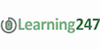Adobe Flash CS6 Professional Essentials Online Training
Learning 247
Summary
- Certificate of completion - Free
Overview
Our Adobe Flash Professional CS6 - Essentials training course will teach you how to use this powerful authoring tool to create immersive, interactive animations and multimedia content.
Adobe Education Leader and instructor Debbie Keller will will help you master the basics of animation and gain confidence in your Flash CS6 skills. You'll explore the interface and multimedia tools, learn how to create robust and compelling interactive experiences, and discover how to publish your content.
Specific lessons include working with symbols and the drawing and shape tools, importing and editing graphics, creating text, adding controls to video using ActionScript, using Adobe Media Encoder and code snippets, and exporting your Flash documents.
By the time you have completed Total Training for Adobe Flash CS6 Professional - Essentials you will have the knowledge and tools to confidently use Flash CS6 to create your own rich media content and publish it. You will also be prepared to take the ACA Rich Media Communication exam.
Course Details
- Length of Subscription: 12 Months Online On-Demand Access
- Running Time: 4.75 Hours
- Platform: Windows & MAC OS
- Level: Beginner to Intermediate
- Project Files: Included
Learn anytime, anywhere, at home or on the go.
Stream your training via the internet, or download to your computer and supported mobile device, including iPad™, iPhone™, iPod™ Touch and most Android devices.
Description
Chapter 1: UNDERSTANDING THE FLASH CS6 INTERFACE (25 min)
- New Documents & Setting Document Properties
- Touring the Interface
- Using Guides & Rulers
Chapter 2: WORKING WITH THE DRAWING & SHAPE TOOLS (41 min)
- Drawing Shapes in Flash
- Drawing with Primitive Tools
- Comparing Merge Drawing Mode vs. Object Drawing Mode
- Modifying Shapes with the Direct Selection Tool & Subselection Tool
- Using the Deco Tool
- Using Gradients & Mixing Colors
Chapter 3: WORKING WITH SYMBOLS (27 min)
- Understanding the Characteristics of Symbols
- Creating & Editing Symbols
- Exploring Button States & the Button Library
Chapter 4: IMPORTING & MODIFYING GRAPHICS (27 min)
- Importing Bitmap Graphics & Basic Shape Modifications
- Importing & Working with Vector Objects
- Importing an Illustrator File into Flash
- Importing a Photoshop File into Flash
Chapter 5: WORKING WITH TEXT 37 min)
- Selecting Text & Other Basic Techniques
- Modifying Text Properties
- Breaking Text Apart & Converting Text to Shapes
- Working with TLF Text
Chapter 6: THE BASICS OF ANIMATION (77 min)
- Timeline Basics & Using Layers
- Animating Text with Shape Tweens & Creating Frames & Keyframes
- Creating a Frame-by-Frame Animation & Onion Skin Part 1
- Creating a Frame-by-Frame Animation & Onion Skin Part 2
- Using Motion Tweens & Creating a Motion Tween along a Path
- Working with the Motion Editor
- Using Inverse Kinematics
Chapter 7: ADDING SIMPLE CONTROLS TO VIDEO WITH ACTIONSCRIPT (38 min)
- Importing & Transcoding Video
- Setting Import Options & Choosing a Player Skin
- Using Adobe Media Encoder to Create Cue Points
- Using Code Snippets & Adding Actions to Buttons
- Adding Sounds to Button States
Chapter 8: PUBLISHING & EXPORTING FLASH DOCUMENTS (13 min)
- Setting Accessibility Options
- Overview of Flash Publish Settings
- Simulating a Download & Exporting a Movie
- Credits
Chapter 1: GETTING STARTED (34 min)
- Creating a New Document & Modifying the Workspace
- Exploring the Tools Panel
- Exploring the Properties Panel & Preferences
- Customizing Keyboard Shortcuts
- Zooming In & Out
- Modifying Canvas Properties
- Accessing Fireworks Help & Support
Chapter 2: WORKING WITH BITMAPS (27 min)
- Importing & Cropping
- Making Selections
- Adjusting Color
- Using the Rubber Stamp Tool
- Using the Blur Tool & History Panel
- Transforming & Positioning an Image
Chapter 3: CREATING VECTOR IMAGES (23 min)
- Using Rulers, Guides & Grids
- Selecting Colors & Swatches
- Drawing a Shape & Adding a Gradient
- Using the Ellipse Tool
- Using the Freeform & Subselection Tools to Distort Shapes
- Using the Line Tool & Applying Patterns & Textures
- Applying Filters & Working with Styles
Chapter 4: WORKING WITH TEXT (15 min)
- Creating & Formatting Text
- Using Placeholder Text & Importing Text
- Using the Find and Replace & Check Spelling Commands
Chapter 5: WORKING WITH LAYERS (20 min)
- Introducing the Layers Panel
- Adding & Deleting Layers & Sub Layers
- Showing, Hiding & Locking Layers
- Renaming, Organizing & Changing Stacking Order
- Single Layer Editing & Flattening Layers
Chapter 6: ADVANCED METHODS & FEATURES (18 min)
- Combining Paths
- Changing Opacity & Blend Modes
- Creating & Applying Commands
- Attaching Text to a Path
Chapter 7: CREATING INTERACTIVE BUTTONS (24 min)
- Using Rulers to Determine Button Size
- Creating & Aligning a Button
- Stylizing a Button
- Setting Button States
- Creating Multiple Buttons
- Naming, Linking & Testing Buttons
Chapter 8: CREATING SLICES & HOTSPOTS (17 min)
- Creating a Hotspot
- Naming & Linking Hotspots
- Inserting Slices Based on Selections
- Using the Slice Tools, Testing & Previewing
Chapter 9: OPTIMIZING FOR EXPORT (30 min)
- Introducing the Optimize Panel
- Choosing a File Format & Settings
- Comparing JPEG Optimization Settings
- Optimizing a GIF & Saving a Preset
- Exporting Your File & Viewing It in Dreamweaver®
Chapter 10: CREATING GIF ANIMATIONS (20 min)
- Intro to Animation & the States Panel
- Using the Share Layer To States & Animate Selection Commands
- Symbols, Adding a Still Text State & Onion Skinning
- Frame-by-Frame Animation
- Adjusting the Timing, Looping & Exporting
Chapter 11: FIREWORKS INTEGRATION WORKFLOW (22 min)
- Using Library Items in Dreamweaver
- Exporting a SWF & Editing It in Flash®
- Editing Layers in Photoshop®
- Editing Vector Graphics in Illustrator®
- Credits
PLEASE NOTE: Reed is acting as agent and not reseller in relation to this course. Reed's only responsibility in relation this course is to facilitate your payment for the course. Your contract is with the Course Provider directly and not Reed. Your contract is subject to the terms and conditions of the Course Provider. It is your responsibility to review and agree to the Course Provider's terms and conditions and satisfy yourself as to the suitability of the course you intend to purchase from the Course Provider. Reed will have no responsibility for the content of the course and/or associated materials. You should note the terms and conditions for access to the Course Provider's website and the terms of its privacy policy.
Questions and answers
Currently there are no Q&As for this course. Be the first to ask a question.
Certificates
Certificate of completion
Digital certificate - Included
Reviews
Currently there are no reviews for this course. Be the first to leave a review.
Legal information
This course is advertised on reed.co.uk by the Course Provider, whose terms and conditions apply. Purchases are made directly from the Course Provider, and as such, content and materials are supplied by the Course Provider directly. Reed is acting as agent and not reseller in relation to this course. Reed's only responsibility is to facilitate your payment for the course. It is your responsibility to review and agree to the Course Provider's terms and conditions and satisfy yourself as to the suitability of the course you intend to purchase. Reed will not have any responsibility for the content of the course and/or associated materials.