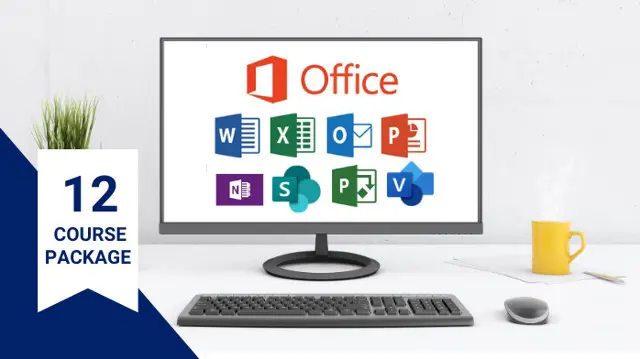
Microsoft Office Skills Diploma (Office, Excel, Power BI, OneNote, SharePoint, MS Project)
12 in 1 Microsoft Office courses Packages | Learn MS Office, OneNote, Sharepoint, MS Project, Power BI & More
Course Drive
Summary
- Certificate of Completion - Free
- Reed Courses Certificate of Completion - Free
- Tutor is available to students
Add to basket or enquire
Overview
The Microsoft Office Skills Diploma is a comprehensive training program designed to enhance your proficiency in various Microsoft Office applications. This course offers a thorough understanding of Office, Excel, Power BI, OneNote, SharePoint, and MS Project, equipping you with valuable skills to excel in today's professional environment. Whether you're a beginner or an experienced user, this diploma program will help you develop a solid foundation and master essential tools for increased productivity and efficiency.
This Microsoft Office Skills Diploma 12 course package consists of the following courses:
- Course 1: Microsoft Office Masterclass
- Course 2: Microsoft Excel Power Query
- Course 3: Microsoft Excel : VLOOKUP Formula
- Course 4: Microsoft Excel : Top 50 Excel Formulas
- Course 5: Microsoft Power BI Mastery
- Course 6: Microsoft OneNote
- Course 7: Microsoft Power Apps: Master Basics in Just 40 Mins
- Course 8: Microsoft SharePoint Master Basics in 50 Mins
- Course 9: Microsoft Power Automate: Master Basics in Just 40 Mins
- Course 10: Microsoft Project: Master Project Management Basics in 60 Mins!
- Course 11: Learn Microsoft Visio Basics in 30 minutes
- Course 12: Learn Microsoft forms basic in 30 minutes
The comprehensive Microsoft Office Skills Diploma 12 course package starts with the basic knowledge of Microsoft Office applications, Microsoft Excel power query, Microsoft Excel Vlookup formula, Microsoft power BI, Microsoft OneNote, Microsoft Power Apps, Microsoft SharePoint, Microsoft Power Automate, Microsoft Project, Microsoft Visio, Microsoft forms and gradually shares expertise knowledge. In this course you will get a complete idea of Microsoft office applications with key concepts, strategies regarding use of it and in-depth knowledge. The Microsoft Office Skills Diploma 12 course package is completely an online course. You can access this Microsoft course from any part of the world with just a smart device and the internet.
By the end of this Microsoft course, you will get complete knowledge and marketable skills. The course also comes with a certificate, which will add extra value to your resume and help you stand out in the job market. In short, Microsoft 12 course bundle is the perfect course to fast track your career. So, why are you waiting? Enrol this Microsoft course today!
Why Choose the Microsoft Office Skills Diploma 12 course package?
- Conducted by industry experts
- Get Instant E-certificate
- Fully online, interactive course with Professional voice-over
- Developed by qualified professionals
- Self paced learning and laptop, tablet, smartphone friendly
- Tutor Support
And you will also get these gifts
- 12 Free PDF Certificate
- Lifetime Course Access
Curriculum
-
Microsoft Office Masterclass 1:32:30
-
Microsoft Excel Power Query 3:10:48
-
Microsoft Excel : VLOOKUP Formula 1:04:55
-
Microsoft Excel : Top 50 Excel Formulas 49:38
-
Microsoft Power BI Mastery 1:33:41
-
Microsoft OneNote 54:01
-
Microsoft Power Apps: Master Basics in Just 40 Mins 43:59
-
Microsoft SharePoint Master Basics in 50 Mins 53:15
-
Microsoft Power Automate: Master Basics in Just 40 Mins 42:26
-
Microsoft Project: Master Project Management Basics in 60 Mins! 1:10:02
-
Learn Microsoft Visio Basics in 30 minutes 34:02
-
Learn Microsoft forms basic in 30 minutes 35:57
Course media
Description
The comprehensive Microsoft Office Skills Diploma 12 course package starts with the basic knowledge of Microsoft Office applications, Microsoft Excel power query, Microsoft Excel Vlookup formula, Microsoft power BI, Microsoft OneNote, Microsoft Power Apps, Microsoft SharePoint, Microsoft Power Automate, Microsoft Project, Microsoft Visio, Microsoft forms and gradually shares expertise knowledge. In this course you will get a complete idea of Microsoft office applications with key concepts, strategies regarding use of it and in-depth knowledge. The Microsoft Office Skills Diploma 12 course package is completely an online course. You can access this Microsoft course from any part of the world with just a smart device and the internet.
By the end of this Microsoft course, you will get complete knowledge and marketable skills. The course also comes with a certificate, which will add extra value to your resume and help you stand out in the job market. In short, Microsoft 12 course bundle is the perfect course to fast track your career. So, why are you waiting? Enrol this Microsoft course today!
Why Choose the Microsoft Office Skills Diploma 12 course package?
- Conducted by industry experts
- Get Instant E-certificate
- Fully online, interactive course with Professional voice-over
- Developed by qualified professionals
- Self paced learning and laptop, tablet, smartphone friendly
- Tutor Support
Who is this course for?
The course "Microsoft Office Skills Diploma: Office, Excel, Power BI, OneNote, SharePoint & MS Project" is designed for individuals who want to enhance their skills and proficiency in using Microsoft Office applications, specifically Excel, Power BI, OneNote, SharePoint, and MS Project. This course is suitable for a wide range of individuals, including:
- Professionals seeking to improve their Microsoft Office skills for their current job or to enhance their career prospects.
- Office administrators and support staff who regularly work with Microsoft Office applications and want to increase their efficiency and productivity.
- Project managers who want to learn how to effectively utilize MS Project for project planning, scheduling, and management.
- Students and recent graduates who wish to acquire valuable Microsoft Office skills to increase their employability.
- Business owners or entrepreneurs who want to gain proficiency in using Microsoft Office tools for managing their business operations effectively.
- Individuals looking to transition into a new role or industry where Microsoft Office skills are highly valued.
- Anyone interested in learning and mastering the various features and functions of Microsoft Office applications mentioned in the course.
It is worth noting that the course assumes a basic familiarity with Microsoft Office applications, so it may not be suitable for absolute beginners with no prior experience.
Requirements
Basic computer literacy: Familiarity with operating a computer, navigating through the Windows or Mac operating system, and using a keyboard and mouse.
Familiarity with Microsoft Office: A basic understanding of Microsoft Office applications such as Word, Excel, PowerPoint, and Outlook will be helpful.
Access to Microsoft Office software: Ideally, you should have access to a computer with Microsoft Office installed, particularly Excel, Power BI, OneNote, SharePoint, and MS Project. This will allow you to practice and apply the skills taught in the course directly.
- Internet access
Career path
The course can open up various career paths and opportunities for individuals who have acquired proficiency in Microsoft Office applications. Here's a potential career path that can be pursued after completing this course:
Administrative Assistant
Data Analyst
Project Coordinator
Office Manager
SharePoint Administrator
Business Analyst
Training Specialist
Freelancer/Consultant
Questions and answers
তুমি চাইলে পড়শি, প্রভাও ছিল রাজী অপেক্ষা সুদূর চোদোনের, মাতাল হাওয়া বইছে, দূরে মাগী গাইছে গান বিছানায় তোমার আহবান।
Answer:Dear AG, Thank you for reaching out to us. Unfortunately, we are having difficulty comprehending the content of your message. Could you please provide your inquiry in English for better assistance? Best regards, Course Drive Support Team
This was helpful.
Certificates
Certificate of Completion
Digital certificate - Included
Certificate will be sent once the course has been completed via email.
Reed Courses Certificate of Completion
Digital certificate - Included
Will be downloadable when all lectures have been completed.
Reviews
Currently there are no reviews for this course. Be the first to leave a review.
Legal information
This course is advertised on reed.co.uk by the Course Provider, whose terms and conditions apply. Purchases are made directly from the Course Provider, and as such, content and materials are supplied by the Course Provider directly. Reed is acting as agent and not reseller in relation to this course. Reed's only responsibility is to facilitate your payment for the course. It is your responsibility to review and agree to the Course Provider's terms and conditions and satisfy yourself as to the suitability of the course you intend to purchase. Reed will not have any responsibility for the content of the course and/or associated materials.


