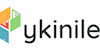Microsoft Excel 101 : Excel Newbie to Professional
Premium Quality Online Course with Study Materials, Great Support & Certification Included | No Hidden Fees
Pykinile
Summary
- Reed courses certificate of completion - Free
- Tutor is available to students
Add to basket or enquire
Overview
Take your abilities to the next level with our industry-standard and profession-aligned Microsoft Excel 101 : Excel Newbie to Professional courses. This Microsoft Excel 101 : Excel Newbie to Professional course was created using sophisticated resources by our expert mentors. Enroll in this Microsoft Excel 101 : Excel Newbie to Professional course if you want to learn everything there is to know about Microsoft Excel 101 : Excel Newbie to Professional and improve your dream profession abilities.
Our instructor presents the techniques and frameworks that assist learners to accomplish the necessary subject matters in this Microsoft Excel 101 : Excel Newbie to Professional course. The complete Microsoft Excel 101 : Excel Newbie to Professional course is jam-packed with all of the required insights and examples from both the theoretical and practical elements of the linked subject; also, this Microsoft Excel 101 : Excel Newbie to Professional course is made for any creative learner who requires it.
You'll have access to well-known academics and industry figures, as well as a varied and professional cohort and all of the premium features, such as interactive classes, qualified and moderated examinations, podcasts, PDF books, and other high-engagement distance learning activities.
Furthermore, you can work with a diverse group of students from all around the world to tackle real-world challenges. This Microsoft Excel 101 : Excel Newbie to Professional course can help you improve your skills and put what you've learned to the test.
Why Pykinile?
- We provide a large selection of courses, including multi-language courses, diploma programmes, crash courses, professional development programmes, and non-credit-based academic courses, in addition to this Microsoft Excel 101 : Excel Newbie to Professional course.
- With a customisable and self-paced study schedule, this Microsoft Excel 101 : Excel Newbie to Professional course offers a whole unique learning experience.
- This Microsoft Excel 101 : Excel Newbie to Professional is a cost-effective and high-quality course with a flexible refund policy.
- Pykinile ensures that both former and current experts provide expert instruction. On our platform, you will receive the best education, tips, and tricks from industry experts.
- This Microsoft Excel 101 : Excel Newbie to Professional course provides an outstanding learning experience with access from any device at any time.
- You can learn Microsoft Excel 101 : Excel Newbie to Professional at your own pace; you determine how quickly you want to learn. We ensure comprehensive care and quality guidelines when it comes to professional courses.
- The Microsoft Excel 101 : Excel Newbie to Professional course was developed to meet UK and EU standards.
With the help and knowledge of industry leaders, the innovative Microsoft Excel 101 : Excel Newbie to Professional was created. This Microsoft Excel 101 : Excel Newbie to Professional course has been meticulously designed to meet all of the learning criteria for making a significant contribution to the associated sector and beyond. Enrolling in this Microsoft Excel 101 : Excel Newbie to Professional course will give the student with vital knowledge and abilities for achieving their desired job and building a strong personal and professional reputation.
This online course was created to help motivated students become the best in their personal and professional sectors. Many students have completed and enjoyed this Microsoft Excel 101 : Excel Newbie to Professional course. This Microsoft Excel 101 : Excel Newbie to Professional course gave them the confidence they needed to pursue occupations that were both meaningful and rewarding. This one-of-a-kind Microsoft Excel 101 : Excel Newbie to Professional course is excellent for devoted and ambitious learners who want to excel at their career or profession
Certificates
Reed courses certificate of completion
Digital certificate - Included
Will be downloadable when all lectures have been completed
Curriculum
-
Excel from A-Z Course Introduction 24:28
-
Getting Started with Excel 21:13
-
Values, Referencing and Formulas 29:49
-
Intro to Excel Functions 20:45
-
Adjusting Excel Worksheets 35:01
-
Visually Pleasing Cell Formatting 34:00
-
How to Insert Images and Shapes 18:55
-
Visualize Data with Charts 22:23
-
Excel's Printing Options 16:07
-
Benefits of Using Excel Templates 06:44
-
Working with Excel Datasets 35:22
-
Excel Database Functions 30:02
-
Excel Data Validation 33:22
-
Excel PivotTables 27:35
-
Excel's PowerPivot Add-In 24:36
-
Excel's Conditional Functions 31:31
-
Excel's Lookup Functions 38:09
-
Text Based Functions in Excel 31:45
-
Auditing Formulas and Custom Views in Excel 19:45
-
Excel’s “What If?” Tools 27:32
-
Welcome to Excel VBA! 17:55
-
The VBA Language 17:09
-
Writing VBA Code 56:54
-
Important VBA Tools and Logic 27:08
-
Excel VBA Loops 18:51
-
Triggering Macros 24:53
-
Excel User Forms 47:09
-
Starting a Career in Excel 44:47
Course media
Description
The Microsoft Excel 101 : Excel Newbie to Professional is planned and developed in accordance with international standards, ensuring that all materials are authentic and respectable, hence enhancing valuable skills. Furthermore, this Microsoft Excel 101 : Excel Newbie to Professional course will enhance your CV and help you stand out from other possible applicants or business competitors. The Microsoft Excel 101 : Excel Newbie to Professional was created in such a way that learners can do it at any time and in any location. Most significantly, our final assessment, the certificate of completion, will certify your newly gained skills and knowledge, allowing you to enter a competitive job market.
Curriculum for the course: Microsoft Excel 101 : Excel Newbie to Professional
Here is a curriculum breakdown of the Microsoft Excel 101 : Excel Newbie to Professional course:
1 - Excel from A-Z Course Introduction
1 - Overview
2 - What is Microsoft Excel
3 - Who is This Course For
4 - Microsoft Excel Marketplace
5 - Excel Job Opportunities
6 - Excel Job Types
7 - Sales Video Excel course
2 - Getting Started with Excel
8 - Finding and Opening Excel
9 - Excel_s Start Screen
10 - Explaining the Excel Interface
11 - Excel Interface Continued
12 - Customizing the Excel Ribbon
13 - Excel Workbook vs. Excel Worksheet
14 - Customizing the Quick Access Toolbar
15 - Excel Shortcut Keys
16 - Saving and Opening Excel Documents
3 - Values, Referencing and Formulas
17 - Building Basic Formulas in Excel
18 - Creating Excel Labels
19 - Entering Numeric Data in Excel
20 - Formatting Date Values in Excel
21 - Order of Operation
22 - Relative vs Absolute Cell References
4 - Intro to Excel Functions
23 - COUNT Functions
24 - Excel Functions Explained
25 - The AVERAGE Function
26 - The MIN and MAX Function
27 - The SUM Function
5 - Adjusting Excel Worksheets
28 - Adding a Workbook Password to Open File
29 - Adding Protection to Specific Cells
30 - Adjusting the Width and Height of Cells
31 - Hiding and Unhiding Excel Rows and Columns
32 - Insert and Delete Rows and Columns
33 - Moving and Copying Data
34 - Protecting the Structure of a Workbook
35 - Renaming Moving and Deleting Excel Worksheets
6 - Visually Pleasing Cell Formatting
36 - Adding Cell Borders
37 - Creating Styles for Formatting Efficiency6m
38 - Formatting Data Appropriately
39 - Formatting Fonts and Cell Background Color
40 - Merging Cells
41 - The Magic Behind Excel_s Format Painter
42 - The Power of Conditional Formatting
7 - How to Insert Images and Shapes
43 - Create Compelling Graphics with SmartArt
44 - Customizing Icons
45 - Grab Users Attention using Illustrations
8 - Visualize Data with Charts
46 - Changing the Chart Design
47 - Formatting Elements of a Chart
48 - Little Slice of Pie Charts
49 - Modifying the Data Type and Location of a Chart
50 - The Commonly Used Column Chart
9 - Excel's Printing Options
51 - Converting Spreadsheets to PDF Files
52 - Excels Page Layout View
53 - Print Preview Options
54 - Printing a Specific Range of Cells
10 - Benefits of Using Excel Templates
55 - How to Create an Excel Template
56 - Why Create an Excel Template
11 - Working with Excel Datasets
57 - Applying Filters to Datasets
58 - Converting Datasets into Tables
59 - Creating Subtotals within a Dataset
60 - Custom Sorting Datasets in Excel
61 - Finding and Removing Duplicate Values
62 - How to Prepare Data for Analysis
63 - How to Sort Data in Excel
64 - Multi Level Sorting
12 - Excel Database Functions
65 - The DSUM Function Cont
66 - The DSUM Function
67 - The SUBTOTAL Function
68 - The SUMIF Function
13 - Excel Data Validation
69 - Adding Custom Alerts to Data Validation
70 - Creating a Drop Down List with Data Validation
71 - Creating a Dynamic Drop Down List
72 - Dependent Drop Down List
73 - Different Types of Data Validation
74 - What is Excel Data Validation
14 - Excel PivotTables
75 - Creating an Excel Pivot Table
76 - Creating PivotCharts and Slicers
77 - Drilling Down into PivotTable Data
78 - Grouping Filtering PivotTable Data
79 - Modifying Excel Pivot Tables
15 - Excel's PowerPivot Add-In
80 - Activating the Excel PowerPivot AddIn
81 - Creating Relationships between Data Tables
82 - How to Create PowerPivot KPIs
83 - Using Data Models to Create PivotTables
84 - What is PowerPivot
16 - Excel's Conditional Functions
85 - Excels IF Function
86 - IF AND Function
87 - IF OR Function
88 - Key Benefits of Using Named Ranges
89 - Nesting Multiple IF Functions
90 - The COUNTIF Function
17 - Excel's Lookup Functions
91 - INDEX and MATCH Combined
92 - The Beauty of Excels IFERROR Function
93 - The HLOOKUP Function
94 - The INDEX Function
95 - The MATCH Function
96 - The VLOOKUP Fumction
97 - Two Way Lookup with INDEX and MATCH
18 - Text Based Functions in Excel
98 - Combining Text with CONCATENATE
99 - Extracting Specific Text using LEN and SEARCH
100 - LEFT RIGHT MID Function
101 - Quick Tips and Other Text Based Functions
19 - Auditing Formulas and Custom Views in Excel
102 - 3D Referencing in Formulas
103 - Grouping Data
104 - How to Freeze Panes in Excel
105 - Showing Formulas
106 - Tracing Precedents and Dependents in Formulas
107 - Utilizing the Watch Window in Excel
20 - Excel’s “What If?” Tools
108 - Compare Results with Excel Data Tables
109 - Excels Scenario Manager Tool
110 - Goal Seek in Excel
111 - Solver Tool
21 - Welcome to Excel VBA!
112 - A Look Inside the Visual Basic Editor
113 - Recording a Macro
114 - Saving and Opening a Macro Enabled Workbook
115 - The Power Behind Excel VBA
22 - The VBA Language
116 - Excel VBA Variables
117 - Modules and Procedures
118 - Object Methods and Properties
23 - Writing VBA Code
119 - Creating User Defined Functions
120 - If Then Else Statement
121 - InputBox and MsgBox
122 - Referencing a Range
123 - User Defined Functions within VBA Scripts
124 - Using Variables in VBA Code
125 - Worksheet Functions inside VBA
24 - Important VBA Tools and Logic
126 - Debugging and Error Handling Cont
127 - Debugging and Error Handling
128 - Find Last Column of Data
129 - Find Last Row of Data
130 - With Statement
25 - Excel VBA Loops
131 - Do Until Loop
132 - For Each Loop
133 - For Next Loop
26 - Triggering Macros
134 - Assigning Macros to Shapes
135 - Form Controls vs Active X Controls
136 - Fun with VBA Events
137 - Workbook Events
138 - Worksheet Events
27 - Excel User Forms
139 - Adding Controls to UserForms
140 - Clearing Values from UserForm Controls
141 - Creating an Excel UserForm
142 - How to Close an UserForm
143 - How to Show an UserForm
144 - Passing Option Buttons Values to Desired Cells
145 - Passing TextBox Values to Desired Cells
146 - UserForm ComboBoxes
147 - UserForms and Protected Sheets
28 - Starting a Career in Excel
148 - Creating an Excel Resume
149 - Getting Started with Freelancing
150 - Getting Your First Client
151 - How to Become an Excel Freelancer
152 - Importance of Website
153 - Networking Do’s and Don’ts
154 - Personal Branding7
155 - Top Freelance Sites
Certificate
You will receive a FREE instantly downloadable certificate for course completion once you have completed the Microsoft Excel 101 : Excel Newbie to Professional course. You will also be able to request a certificate from Pykinile as well. All of our certificates are available in PDF and print formats, with FREE Shipping in the United Kingdom.
Who is this course for?
The Microsoft Excel 101 : Excel Newbie to Professional training course is ideal for highly driven students who want to improve their personal and professional skills as well as prepare for the career of their dreams! This Microsoft Excel 101 : Excel Newbie to Professional course is also suitable for people who want to learn more about this subject and appreciate staying up to date on the newest news and information.
Enroll today in the Microsoft Excel 101 : Excel Newbie to Professional course and advance your professional abilities from the convenience of your own home!
Requirements
To enrol in this course, there are no formal requirements. Any eager learner who meets the age requirements is welcome to join us.
- Anyone who is eager to study is eligible.
- Any smart device that has access to the internet, such as a smartphone, tablet, laptop, or desktop computer.
Career path
Studying the Microsoft Excel 101 : Excel Newbie to Professional course is designed to help you get the skills, knowledge, and the job of your dreams, or even if it is about your desired promotion! Learn the essential skills and knowledge you need to exceed in your professional life with the help & guidance from our Microsoft Excel 101 : Excel Newbie to Professional course.
Questions and answers
Currently there are no Q&As for this course. Be the first to ask a question.
Reviews
Currently there are no reviews for this course. Be the first to leave a review.
Legal information
This course is advertised on reed.co.uk by the Course Provider, whose terms and conditions apply. Purchases are made directly from the Course Provider, and as such, content and materials are supplied by the Course Provider directly. Reed is acting as agent and not reseller in relation to this course. Reed's only responsibility is to facilitate your payment for the course. It is your responsibility to review and agree to the Course Provider's terms and conditions and satisfy yourself as to the suitability of the course you intend to purchase. Reed will not have any responsibility for the content of the course and/or associated materials.