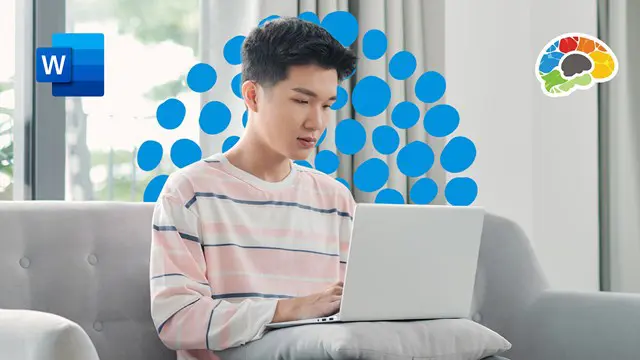
Mastering Microsoft Word 2016
Learn everything you need to know about Microsoft Word 2016
Bigger Brains
Summary
- Certificate of completion - Free
- Reed Courses Certificate of Completion - Free
Add to basket or enquire
Overview
Are you looking for a course to explain Microsoft Word 2016? If so, look no further! This course is fully equipped with everything you will need to learn about Microsoft Word 2016!
Objectives. You will be able to:
- Navigate the Word interface
- Create and save documents
- Select, copy, and move text
- Apply different text styles and style sets
- Preview and print documents
- Inserts lists, tables, charts, pictures, and characters
- Insert, create, and modify Building Blocks
- Use custom graphics such as WordArt, SmartArt, and Shapes
- Create and modify templates
- Use Page Layout options including page breaks, headers, and footers
- Manage long documents with cover pages, tables of contents, indexes, and concordances
- Check spelling and readability
- Share and co-author documents
- Add references
- Use advanced Mail Merge
- Use and modify Forms
- Create and use Macros
Curriculum
Course media
Description
Learn everything you need to know about Microsoft Word 2016 -- delivered in easy-to-follow, highly informative lessons
Microsoft Word is hands-down the most powerful word processing software on the planet. While used by millions of people each day, there are few who know how to maximize Word’s functions and features. In this comprehensive course produced by Microsoft Certified Trainer Christina Tankersley, we’ll show you everything you need to know to harness the full power of Microsoft Word.
If you master the skills taught in this course, you will improve your work productivity while impressing your colleagues with the documents you create. Whether you are just getting started with Word or want to move on to certification – this course is for you!
Topics covered include:
- Navigating the Word 2016 interface
- Creating, saving, and finding documents
- Learning different fonts
- Printing and previewing documents
- Using basic formatting and text effects
- Working with text styles and style sets
- Adding sections and columns
- Inserting tables of contents, indexes, and concordances
- Using Mail Merge
- Working with data in charts and tables
- Manipulating Images
- Using WordArt, SmartArt, and Shapes
- Sharing and co-authoring
- Comparing and Combining documents
- Restricting document access
Quickly search and find the skills you want to master from our comprehensive list of 92 lessons – then just point, click, and learn.
Enjoy over 9 hours of high-quality HD content in the “Uniquely Engaging”TM Bigger Brains Teacher-Learner style!
Who is this course for?
Anyone who wants to create professional looking documents using Word 2016
Questions and answers
Currently there are no Q&As for this course. Be the first to ask a question.
Certificates
Certificate of completion
Digital certificate - Included
Reed Courses Certificate of Completion
Digital certificate - Included
Will be downloadable when all lectures have been completed.
Reviews
Currently there are no reviews for this course. Be the first to leave a review.
Legal information
This course is advertised on reed.co.uk by the Course Provider, whose terms and conditions apply. Purchases are made directly from the Course Provider, and as such, content and materials are supplied by the Course Provider directly. Reed is acting as agent and not reseller in relation to this course. Reed's only responsibility is to facilitate your payment for the course. It is your responsibility to review and agree to the Course Provider's terms and conditions and satisfy yourself as to the suitability of the course you intend to purchase. Reed will not have any responsibility for the content of the course and/or associated materials.


