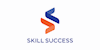CorelDRAW: Graphic Design For Beginners
Skill Success
Summary
- Certificate of completion - Free
- Tutor is available to students
Add to basket or enquire
Overview
This course includes lifetime access so you can complete it at your own speed.
This course is designed for those interested to learn the basics of using CorelDRAW in graphic designing, to design clean and professional looking business cards, and brochure layout, learn to combine vector shapes for logos and other graphic designs.
Benefits of taking this course include:
- Unlimited and lifetime access to the course
- Learn the course at your own pace
- Course can be accessed on any platform
- 24/7 Customer support
Certificates
Certificate of completion
Digital certificate - Included
Course media
Description
Start creating professional graphic design in CorelDRAW.
If you're looking for a software that is user-friendly and you can easily create logos, business cards or flyers, Corel Draw is the best answer. Corel Draw is used by professionals across the world for every promotional material, such as posters, roll-up banners, business cards, brochures or logos.
Create graphics the way you want them, practice while you learn. This course includes practice files so you can follow along and actually learn by doing. I'll be teaching this course using CorelDRAW 2018, but if you have a previous version (X8, X7, X6, X5, X4 or X3) you can still learn like a pro.
In this beginner's CorelDRAW course, you will not only learn how to create professional graphic design, but also how to set your mindset to reach out to your goals. This course will cover everything you need to know to to start working on your graphic design files, including:
- Creating a document to start with
- Creating shapes to be used in your layout
- Combining shapes to create logos and graphical elements
- Using custom color palettes
- Editing text and installing fonts
- Aligning and grouping objects
- Importing and cropping images
By the end of this course, your confidence to work on your own will soar. You'll have a thorough understanding of how to use CorelDRAW for fun or as a career opportunity.
What will you learn:
- By the end of this course, you will create your own business card in CorelDRAW
- Create unique color palettes to be used in future projects
- Distort and apply drop shadow and 3D effects to objects
- Design clean and professional business cards
- Organizing a brochure layout by learning how to manage pages
- Combining vector shapes to use them in logos and graphics
Are there any course requirements or prerequisites:
- Students should have CorelDRAW 2018 installed on their computers to follow along. There are a lot of practice exercises throughout this course with downloadable vector files. I want you to follow along.
- I teach this course using CorelDRAW 2018, so it would be best if you're using this version. But you can still learn even if using X7, X6, X5, X4 or X3
Who are the target students:
- You are just starting to become a graphic designer
- You are a complete beginner who has never opened CorelDRAW
- You have played around with CorelDRAW, but need some clarity in becoming a more skilled graphic designer
- You are an entrepreneur who wants to save money by creating your own promotionals
- You are a marketer who got tired of waiting for a proposal from the advertising agency on you next flyer and poster design
CorelDRAW: Graphic Design For Beginners will cover the following topics:
Section 1 - Introduction
- The Exercise Files
- The Exercise Files – Downloadable Materials
Section 2 - The Welcome Screen
- Getting Started
- Using One Of The Workspaces
Section 3 - The Interface
- Touring The Interface
- Understanding Dockers
Section 4 - Getting Started
- Setting Up The Page
- Using Rulers, Grids And Guidelines
- Navigating A Multi-Page Document
- Master Layer And Page Numbering
- Understanding File Formats
- Starting With A Template
Section 5 - Workspace
- Keyboard Shortcuts
Section 6 - The Toolbox
- Using The Pick Tool
- Zoom Tool And Hand Tool
- Creating A Basic Shape
- Using Connector Lines
- Outlines And Corner Control – Part 1
- Outlines And Corner Control – Part 2
- Interactive Drop Shadow
- Interactive Contour
- The Blend Tool
- The Distort Tool
- The Envelope Tool
- The Extrude Tool
- Interactive Transparency
- The Eyedropper Tool
Section 7 - Understanding Color
- Color Palettes
Section 8 - Working With Objects
- Weld, Trim And Intersect
- Weld, Trim And Intersect Exercises
- Weld, Trim And Intersect Exercises Solution
- Grouping And Ungrouping
- Aligning Objects
- Aligning Objects Exercises
- Aligning Objects Exercises Solution
- Setting The Order
- Setting The Order Exercises
- Setting The Order Exercises Solution
Section 9 - Working With Fonts
- Understanding Font Types
- Installing Fonts
- Types Of Text
- Business Card Exercise
- Business Card Exercise Solution
Section 10 - Working With Bitmaps
- Importing Bitmaps
- Cropping And Resizing Images
Section 11 - Exploring The Curves
- Free Hand
- 2-Point Line Tool
- Bezier Tool
Section 12 - Node Editing Enhancements
- Shape Tool
- Cusp, Smooth And Symmetrical
- Adding And Removing Nodes
- Cleaning Up Lines After Welding
- Combine And Break apart
- Joining Nodes
- Convert To Curve
Section 13 - Image To Vector
- Why Convert An Image To A Vector?
- Convert Image To Vector – The Easy Way
- Convert Image To Vector – The Hard Way
- Convert Image To Vector – Pepsi Logo
- Convert Image To Vector – Apple Logo
- Convert Image To Vector – Carrefour Logo
- Convert Image To Vector – Motorola Logo
- Convert Image To Vector – Batman Logo
Section 14 - More Text Editing
- Linking Paragraph Text
- Editing Individual Characters
- Powerclip
- Text In Columns
- Wrapping Text With An Object
- Text Along A Path
Section 15 - Desktop Publishing
- Converting Text To Curves
- Adding Bleed
- Finding And Replacing Colors
- Converting An Image To 300DPI
- Printing The Flyer
Section 16 - Final Thoughts
- Final Thoughts
Who is this course for?
This course is designed for those interested to learn the basics of using CorelDRAW in graphic designing, to design clean and professional looking business cards, and brochure layout, learn to combine vector shapes for logos and other graphic designs.
Requirements
- Students should have CorelDRAW 2018 installed on their computers to follow along. There are a lot of practice exercises throughout this course with downloadable vector files. I want you to follow along.
- I teach this course using CorelDRAW 2018, so it would be best if you're using this version. But you can still learn even if using X7, X6, X5, X4 or X3
Career path
None
Questions and answers
Currently there are no Q&As for this course. Be the first to ask a question.
Reviews
Currently there are no reviews for this course. Be the first to leave a review.
Legal information
This course is advertised on reed.co.uk by the Course Provider, whose terms and conditions apply. Purchases are made directly from the Course Provider, and as such, content and materials are supplied by the Course Provider directly. Reed is acting as agent and not reseller in relation to this course. Reed's only responsibility is to facilitate your payment for the course. It is your responsibility to review and agree to the Course Provider's terms and conditions and satisfy yourself as to the suitability of the course you intend to purchase. Reed will not have any responsibility for the content of the course and/or associated materials.