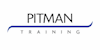Microsoft Excel - Intermediate
Online course with practical exercises, tutor support and final exam included.
Pitman Training Essex and Suffolk
Summary
- Exam(s) / assessment(s) is included in price
- Tutor is available to students
Add to basket or enquire
Location & dates
Central London
London
WC1A2RP
United Kingdom
1 Moulsham Street
CHELMSFORD
Essex
CM20HR
United Kingdom
Lansdowne Road
Croydon
Surrey
CR92ER
United Kingdom
12 Northgate Street
IPSWICH
Suffolk
IP13DB
United Kingdom
Overview
Flexible learning - home or centre study. Microsoft Excel is the world’s most popular spreadsheet program; learning how to use the software with Pitman Training shows that you’ve taken one of the best Excel courses available.
Over 10 self-paced lessons - you will have the flexibility to study at your own pace at home or with a learning support on hand at our modern learning centre in the heart of Colchester, Essex. You’ll learn how to format your spreadsheet to best display your information, handle simple and complex formulas, insert charts, learn how to insert functions such as IFERROR and much much more. Course study workbook is included in the listed course price.
CPD
Description
Comprising ten lessons this course covers areas such as creating worksheets, formatting text, simple and complex formulas; handling rows and columns, autocomplete, using styles, headers and footers, average, max and min functions and using charts. Course duration approx 24 hours.
Lesson One: Opening the Excel 2013 program, identifying the elements of the opening screen, creating a worksheet with text and numbers, entering addition formulas, adjusting column widths, using the SUM function in a formula, using the AutoSum feature, editing text and numbers, navigating a workbook and worksheets, saving, naming and closing a workbook, opening an existing workbook, exiting Excel.
Lesson Two: Applying bold, italic and underline formats, changing font type and size, using the mini toolbar, changing the font colour, selecting and formatting cells ranges, selecting columns and rows, aligning cell contents horizontally, using merge and centre, applying number formats, printing the active worksheet, creating a new folder, saving a workbook with a different name and file type, viewing files in the open dialog box, using AutoFill, entering formulas for subtraction, multiplication, division and percentages.
Lesson Three: Inserting and deleting rows and columns, hiding and unhiding rows and columns, minimising the ribbon, modifying column widths and row heights, aligning cell contents vertically, wrapping and indenting text, applying a fill colour, applying borders, undo and redo, moving and copying cell contents using drag and drop, moving and copying cell contents using cut, copy and paste, copying formats using format painter, clearing formats.
Lesson Four: Using AutoComplete, changing text orientation, selecting non-adjacent data, freezing and unfreezing panes horizontally and vertically, using Zoom, page break preview, page layout view, naming a worksheet, inserting and deleting a worksheet, repositioning worksheets, using the count function, saving a workbook as a template, creating a workbook from a template, online templates.
Lesson Five: Using styles to format a worksheet, creating a custom cell style, using themes to format a workbook, creating and saving a custom theme, deleting a custom theme, page orientation, adjusting margins and scaling, centring the sheet horizontally and vertically, print preview and print a worksheet, viewing/hiding gridlines and row and column headings, printing gridlines and row and column headings, setting and clearing a print area, using COUNT, AVERAGE, MAX and MIN functions, using Quick Analysis, sorting columns in ascending and descending order. Lesson Six: Inserting and formatting headers and footers, inserting header and footer codes including date, page number and file name, copying and pasting data between worksheets, grouping and formatting multiple worksheets, switching between workbooks, viewing multiple workbooks, inserting and applying styles to a column, line and pie chart, using recommended charts, changing chart type.
Lesson Seven: Creating more complex formulas, calculating percentages, making a cell reference absolute and knowing when this is needed, displaying all formulas on a worksheet, customising and viewing calculations in the status bar, the insert function dialog box, using the NOW, TODAY and IF functions, the function library, adding, viewing and editing comments, adding and deleting a button on the Quick Access toolbar.
Lesson Eight: Displaying a hidden worksheet, using the PMT and FV functions, recognising errors, using the IFERROR function, creating 3D formulas.
Lesson Nine: Inserting column, line and pie charts, moving a chart to a new worksheet, add, reposition and remove chart elements, adding and removing a data table, switching chart rows/columns, changing chart layout options, selecting and formatting chart elements , inserting sparklines, inserting moving, resizing and rotating pictures, making picture ‘corrections’ and applying picture styles and effects, aligning multiple objects, inserting and formatting WordArt, inserting and modifying shapes, creating and modifying SmartArt.
Lesson Ten: Using Spell check text in a worksheet, using Filter to display specific data, finding and replacing text and formats within a worksheet, saving a workbook as a web page, inserting and using hyperlinks in a worksheet, using conditional formatting in a worksheet, customising the ribbon.
Who is this course for?
Ideal for those in any number of careers or anyone looking to be confident with using, producing or maintaining spreadsheets. If you need to maintain customer data, manage accounts, maintain budgets (both business and personal); this course really will help save you time and effort and could even help you present your information in a more user-friendly way.
Requirements
There are no course pre-requisites.
Career path
Excel is utilised across a vast range of careers. Common areas are Office Administration, PA and finances roles such as Bookkeeping, Finance Assistant.
Having completed your Microsoft Excel course, you could add Microsoft PowerPoint and Word to your list of achievements or complete one of our highly respected diplomas, in Bookkeeping or Microsoft Office to maximise your career potential.
Questions and answers
Reviews
Currently there are no reviews for this course. Be the first to leave a review.
Legal information
This course is advertised on reed.co.uk by the Course Provider, whose terms and conditions apply. Purchases are made directly from the Course Provider, and as such, content and materials are supplied by the Course Provider directly. Reed is acting as agent and not reseller in relation to this course. Reed's only responsibility is to facilitate your payment for the course. It is your responsibility to review and agree to the Course Provider's terms and conditions and satisfy yourself as to the suitability of the course you intend to purchase. Reed will not have any responsibility for the content of the course and/or associated materials.