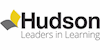Microsoft 70-697 Install, Configure, and Supporting Windows 10 – Live Online Class
Hudson
Summary
- Tutor is available to students
Overview
Key points
- Book yourself into unlimited live classes for 12 months
- Jump into any running class as many times as you like for 12 months
- Watch previous (recorded) classes as many times as you like for 12 months
- Ask questions during the live class
- Access to mock exams provided for 12 months
- Access to tutors provided for 12 months
- Access to downloadable material and guides provided for 12 months
- Access to labs/simulators provided for 12 months
- Accessible on all devices
This multi-purpose course will provide IT Professionals with the knowledge and skills required to install, configure, and support Windows 10 desktops and devices in a Windows Server domain environment. The skills gained include a deep dive into installing and customizing Windows 10 operating systems and apps, and configuring local and remote network connectivity and storage.
Students learn how to plan and implement Windows 10 deployments in large organizations and how to manage the Windows 10 installations after deployment to provide secure identity and data access using technologies related to Group Policy, Remote Access, and Workplace Join. To support a variety of device and data management solutions, Microsoft Azure Active Directory, Microsoft Intune, and Microsoft Azure Rights Management are introduced. Students will also learn how to configure data security, device security, and network security, and maintain, update, and recover Windows 10 – all vital to today’s corporate computing infrastructures.
Instructor: Will Panek
Exam Number: 70-697
Description
Course Outline
Module 1: Installing Windows 10
Module 2: Automating Windows 10 Deployments
Module 3: Configuring Storage and Security
Module 4: Managing Data Access
Module 5: Managing the Windows 10 Environment
Module 6: Planning and Managing Microsoft Intune
Module 7: Configuring Applications
Module 8: Managing Identity and Authorization
Module 9: Configuring Network Connectivity
Module 10: Configuring Recovery
Hands-On Labs
– Performing a Clean Install of Windows 10
– Upgrading Windows 8.1 to Windows 10
– Troubleshooting Failed Installations with Setup Logs
– Downloading and Installing MDT 2013
– Configuring MDT 2013
– Preparing a System for Imaging by Using the System Preparation Tool
– Installing Windows 10 from a Disk Image
– Installing Hyper-V in Windows Server 2012 R2
– Installing Hyper-V on Windows 10
– Creating a Differencing Hard Disk
– Creating a New Virtual Machine
– Installing Hyper-V Integration Components
– Creating a Checkpoint of a Virtual Machine
– Applying a Checkpoint
– Converting a FAT32 Partition to NTFS
– Configuring Disk Quotas
– Configuring OneDrive
– Adding an MMC Snap-In
– Creating a New Volume
– Converting a Basic Disk to a GPT Disk
– Converting a Basic Disk to a Dynamic Disk
– Editing a Drive Letter
– Deleting a Partition
– Creating an Extended Volume
– Compressing and Uncompressing Folders
– Encrypting a Folder
– Implementing EFS File Sharing
– Using the Local Security Policy
– Using the Cipher Utility
– Running the Disk Cleanup Utility
– Using the Check Disk Utility
– Managing NTFS Permissions
– Logging into OneDrive
– Using BitLocker in Windows 10
– Configuring Windows 10 Desktop Options
– Installing Features
– Changing the Computer Name
– Changing the System’s Virtual Memory
– Configuring the Power Button to the Switch User Option
– Enabling Remote Desktop
– Setting Up a VPN Connection
– Configuring Services
– Setting up a Microsoft Intune Account
– Adding Users into Microsoft Intune
– Creating a Device Group
– Creating a Security User Group
– Creating an Intune Policy
– Enrolling a Device in Intune
– Installing Hyper-V
– Creating a Collection
– Sharing the Collection
– Setting the Microsoft Account
– Adding the Local Users and Groups Snap-In
– Access Local Users and Groups via the Computer Management Utility
– Creating New Users via the MMC
– Disable User Accounts
– Deleting a User Account
– Renaming a User Account
– Change a User’s Password
– Adding a User to an Existing Group
– Setting Up User Profiles
– Assigning Home Folders
– Creating Local Groups
– Adding Accounts to Groups
– Adding the Local Computer Policy Snap-In
– Accessing an LGPO
– Configuring Password Policy
– Configuring Account-Lockout Policies
– Configuring Audit Policies
– Applying a User-Rights Policy
– Seeing How UAC Affects Accounts
– Viewing the Network Connection Details
– Viewing Wireless Network Connection Properties
– Accessing the Windows 10 Wireless Properties
– Configuring a Static TCP/IP Address
– Using DHCP
– Connecting a Windows 10 Machine to the Domain
– Adding Windows 10 to the Domain via Active Directory
– Creating a New Inbound Rule
– Booting Your Computer to Safe Mode
– Using Boot Logging
– Backing Up Files
– Restoring Files
– Configuring OneDrive
– Creating a System Image
– Creating a Restore Point
– Restoring a Restore Point
– Using the Recycle Bin
Skills Learned
After completing this course, the student should be able to:
- Describe the important new features of Windows 10.
- Describe the challenges and solutions for desktop and device management in an enterprise environment.
- Install Windows 10.
- Configure network connectivity and a device running Windows 10.
- Manage files, printers, apps, data security, device security, and storage in Windows 10.
- Implement Windows 10 features to improve network security.
- Monitor and update Windows 10 devices.Restore files, roll back drivers, and recover Windows 10 devices.
- Deploy Windows 10 enterprise desktops.
- Manage user profiles, user state virtualization, Windows 10 sign-in and identity, data access for Windows-based devices, remote access solutions, and Windows 10 devices by using enterprise mobility solutions.
- Manage desktop and mobile clients, updates and Endpoint Protection, application and resource access by using Intune.
- Configure and manage client Hyper-V.
Prerequisites
Before attending this online training course, students must have:
- At least two years of experience in the IT field
- Knowledge of networking fundamentals, including Transmission Control Protocol /Internet Protocol (TCP/IP), User Datagram Protocol (UDP), and Domain Name System (DNS)
- Knowledge of Microsoft Active Directory Domain Services (AD DS) principles and fundamentals of AD DS management
- Understanding of the certificate-based security.
- Understanding of Windows Server 2008 or Windows Server 2012 fundamentals
- Understanding of Windows client operating system essentials, such as working knowledge of Windows Vista, Windows 7, and/or Windows 8
Who Should Attend this Course?
This online training course is intended for IT professionals who administer and support Windows 10 desktops, devices, users, and associated network and security resources. Typically, these professionals are also interested in specializing in Windows 10 desktop and application deployments, and in managing cloud-based application and data service environments. This course is also intended for professionals intending to complete exam 70-697: Configuring Windows Devices.
Questions and answers
Reviews
Currently there are no reviews for this course. Be the first to leave a review.
Legal information
This course is advertised on reed.co.uk by the Course Provider, whose terms and conditions apply. Purchases are made directly from the Course Provider, and as such, content and materials are supplied by the Course Provider directly. Reed is acting as agent and not reseller in relation to this course. Reed's only responsibility is to facilitate your payment for the course. It is your responsibility to review and agree to the Course Provider's terms and conditions and satisfy yourself as to the suitability of the course you intend to purchase. Reed will not have any responsibility for the content of the course and/or associated materials.